
One of the simplest ways to improve performance on a laptop is to add more RAM, or random access memory.
RAM prices have been steadily dropping over the years, and it’s now possible to see a significant performance boost with an investment of twenty or thirty dollars. If your machine is sluggish, you might need additional memory.
New Machines
Even if your machine is new, a memory upgrade is worth investigating. New laptops often ship with inadequate RAM. This is so the manufacturer looks like it’s providing you with a competitive price.
In a way, it is, because it’s often cheaper to add after-market RAM rather than buy a more heavily specified machine.
Two-Pronged Approach
I recommend a two-pronged approach to beefing up your machine. First, perform maintenance tasks that don’t cost money and see if matters improve.
Second, carefully, and unemotionally spend some money. Whatever anyone tells you, laptops are commodities, like bags of sugar. Make sure you have a calculator on hand for this step.
Maintenance Phase
Perform maintenance tasks to see if you can gain a performance advantage without spending any money.
The tasks that need performing are as follows:
Replace Windows’ Aero theme in the “Personalization” section of the Control Panel with a leaner basic theme; run Windows Update; defragment the hard drive; remove superfluous memory-hogging programs by getting rid of anything you don’t use; run free antispyware; run free antivirus; run a free maintenance check program that will clean up the registry; look for any disc errors; and clean out temporary files.
Once you’ve completed these time-consuming, but no-charge tasks, reboot and see if performance has improved by running your usual software. If you see a significant speed boost during the next few hours of operation, great — you need go no further.
Investigative Phase
Open the Control panel on the laptop and choose “System and Security.” Click on “View amount of RAM and processor speed” and take a look at three areas: “Processor,” “Installed Memory” and “System Type.”
If the GHz figure in “Processor” is lower than 2.30 GHz, you can likely benefit from a new machine with a faster processor if you perform tasks other than basic email and Web browsing.
If the GB figure in “Installed Memory” is lower than 8.00 GB, and the “System Type” is 64-bit Operating System, you can likely benefit from more memory in all cases.
If the “System Type” is “32-bit Operating System,” the machine will not recognize additional memory beyond 3 GB or 3.50 GB, so throw the machine out, or upgrade the OS — likely uneconomical.
I hope I don’t sound too ruthless here, but remember, a laptop is a commodity. You spend inordinate amounts of time with it. If it’s not performing and can’t perform — junk it.
The Scanning Step
Run a scanner on the machine, which will identify computer memory and propose compatible upgrades. Crucial, a memory vendor owned by Micron Technology, a major RAM manufacturer, has a free tool you can download that will do this.
Click on the link to download the scanner. Allow it to install like any other piece of software by following the prompts.
Identify the memory type, maximum memory, currently installed memory, total memory slots and available memory slots from the resultant report. For example, DDR3 and a series of numbers as a memory type; 8 GB maximum; 4 GB currently installed; two total slots and one available slot indicates you can add 4 GB in one module.
Crucial will try to sell you the module or modules, but you can look elsewhere too. Box store consumer electronics retailers hold memory stock.
Upgrading the Memory
Switch off and unplug the laptop. Then remove the battery, and press the power button to exhaust any power in the system.
Open any panel on the underside that’s separate from the entire backside by unscrewing it. The memory slot is likely within. If the entire backside is one piece, as is the case with the Dell N5050s, the memory slots are under the keyboard.
Look above the “Fn” buttons and you’ll see tabs that you can press with a flat-bladed screwdriver or table knife. Press the tabs and lift the keyboard off.
Ground yourself by touching an unpainted metal part of the laptop — then don’t move your feet.
Remove any redundant memory modules if you are replacing existing memory by pressing on the retaining clips and sliding the module out of the slot.
Add the memory module to the now free slot, or any existing open slot you see, starting with the lowest one, by holding the module by its edges, and lining up the notch.
Hold the module at 45 degrees and firmly slide it into place evenly. Then press down on the module evenly with your two forefingers. The retaining clips should catch.
Replace the case or keyboard and verify installation by checking “View amount of RAM and processor speed” in the Control Panel.
Want to Ask a Tech Question?
Is there a piece of tech you’d like to know how to operate properly? Is there a gadget that’s got you confounded? Please send your tech questions to me, and I’ll try to answer as many as possible in this column.
And use the Talkback feature below to add your comments!


















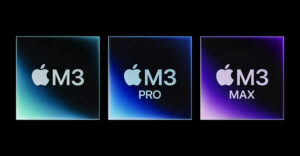




























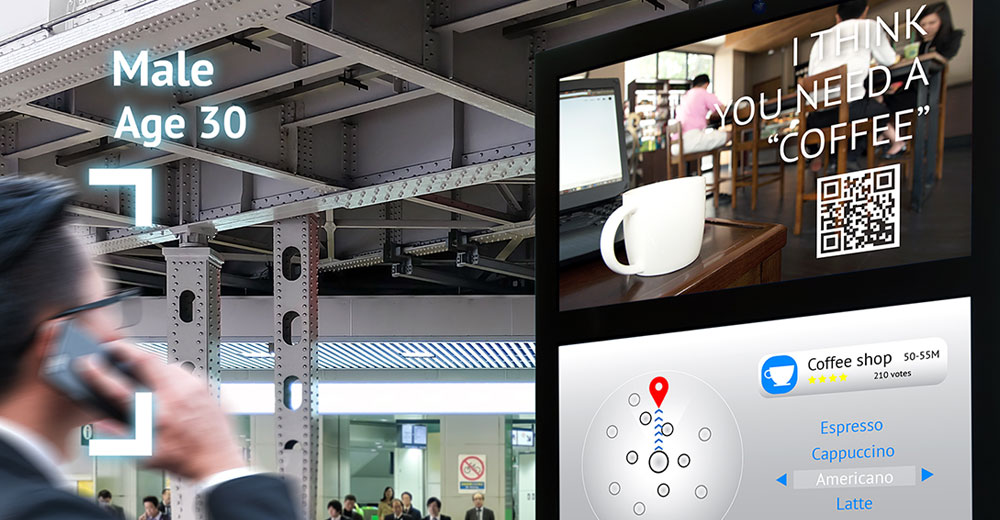
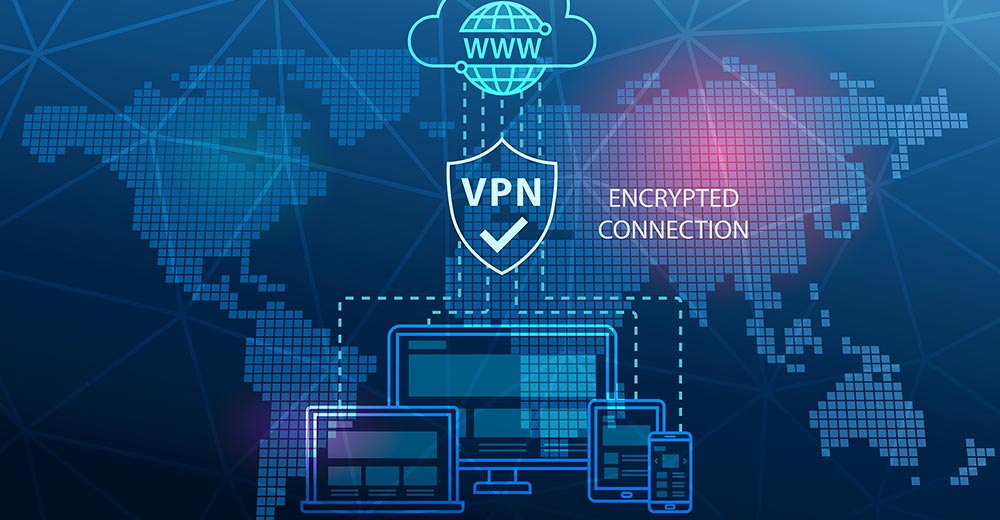





I have actually seen a lot of people spend too much on RAM upgrades. It really depends on what you do. If you tend to open a lot of programs and leave them open or run a browser with several tabs open. Then maybe you need more RAM. But I have seen those that add 16Gb or better. I really wonder if they ever load up their RAM that much? Even 64 Bit is not that bad. Running a virtual OS can also do a number on RAM. Still buying too much headroom is just like building a 12 room house for just you. You better off going a week and monitoring your RAM usage and then seeing where you are at. Doubling that would most likely be enough. I cannot see anyone needing more then 8 GB on average right now.
Operating system are becoming efficient and browsers are working on those pesky memory leaks.