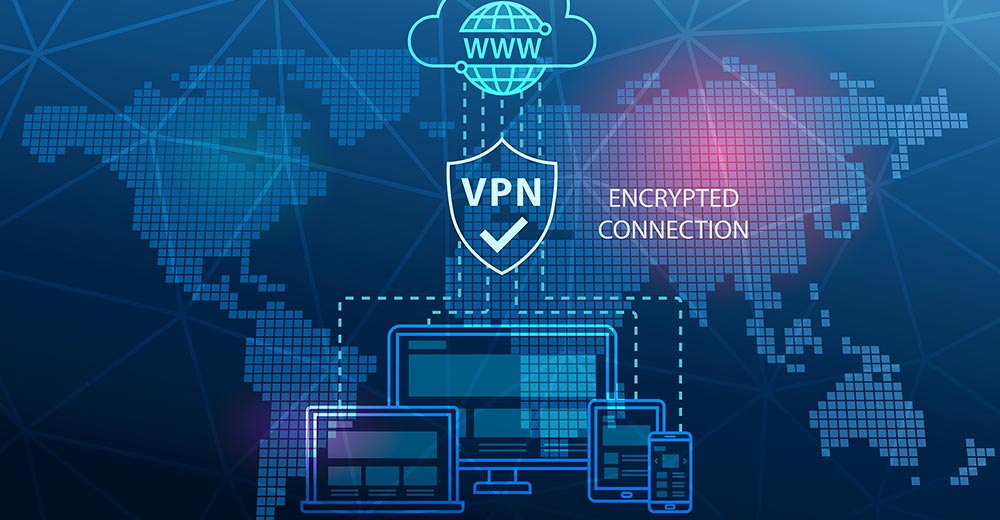If your device is having difficulty completing tasks like file downloading, it’s a dead giveaway that it needs some maintenance.
We’re used to the idea of spending abit of time running hard disk defragmentation, spyware scans and other tools on our PCs,but we may not be so au fait with what’s needed on the limited-memory phones and PC-substituting tablets we’re using daily.
Clean Out Downloaded Files
Every time you click on a Web browser download link and view a PDF or otherdownloadable file — like a podcast, email attachment image, or offline map — on yourdevice, that content is being stored and is using up the limited space available.
Non-volatile flash computer memory used in devices is more expensive than the harddrive type of memory used in PCs. There are also weight, power and space constraints inmobile devices that we don’t see in a PC. Consequently, memory capacity is limited in asmartphone or tablet.
Find Your Downloads
Open the Apps drawer area of your device and look for a provided file manager. This willbe labeled “Files” or “File Manager” or similar.
Open the app, and browse for folderscalled “Downloads” in “Internal Phone Storage” and “SD Card.” Delete files you findthere that you don’t want.
Media Files
Look for a file folder called “DCIM” which holds camera images. Delete the ones youdon’t want. Upload to your PC or to the cloud.
Folders called “Podcasts” and “Movies” may hold large, redundant media files that youcan get rid of if you want.
Rooted Users
If you’re rooted, you hold privileges thatallow you to get down into the guts of the file structure.
Download the paid Root Explorer(Speed Software) from Google Play that allows you to access the whole of the filestructure, including a folder called “mnt.”
Mnt Folder
Browse to “mnt” on rooted devices and look for a second SD Card. Bizarrely, somemanufacturers refer to some internal memory allocation as “SD Card,” so you canoften see “SD Card” and “SD Card 2” or “SDcard-ext” within “mnt.”
Perform the sameredundancy deletions on both of the cards.
Browser Configuration
Configure Web browsers to use one of the SD cards rather than internal memory as astage for downloading. It’s likely there is more available space on the SD cards thanon internal memory.
Dolphin browsers can be set to download to the SD card fromthe “More” and then “Settings” option within the browser. Wherever possible use the SDcard option for caching or data storage — and buy a more capacious card if necessary.
Clear Your Cache
Clear out any app caches. Caches work like the Web browser cache that you may befamiliar with on a PC.
Systematically open all of the apps that are native to the deviceand all of the apps you have downloaded, and look for cache settings within “Settings”or “Options.”
Clear any caches. Dolphin’s cache is cleared by pressing “Clear Data” andthen choosing the “Clear Cache” option.
Bear in mind that cache stores repeatedly accessed online information, so expect a littleslowness in some apps the first time you use them after a cache clearout.
Downloaded Applications Tab
Open “Settings” within the app drawer and choose “Applications.” Then choosethe “Downloaded” tab. Systematically open each app that you use regularly andchoose “Clear Cache” if the button is available.
Then open each app that you never use and choose “Clear Cache” followed by “ClearData” and then “Uninstall.” This will remove the apps and associated data.
All Applications Tab
Choose the “All” tab and follow the previous cache-clearing step only. Don’t uninstallanything or clear any data within this tab unless you’ve researched further.
Thereare apps in the “All” tab that are used by the device overall. “Android Keyboard” isan example. You will have freed up enough space just performing maintenance inthe “Downloaded” tab.
Want to Ask a Tech Question?
Is there a piece of tech you’d like to know how to operate properly? Is there a gadget that’s got you confounded? Please send your tech questions to me, and I’ll try to answer as many as possible in this column.
And use the Talkback feature below to add your comments!