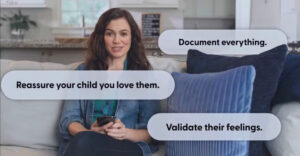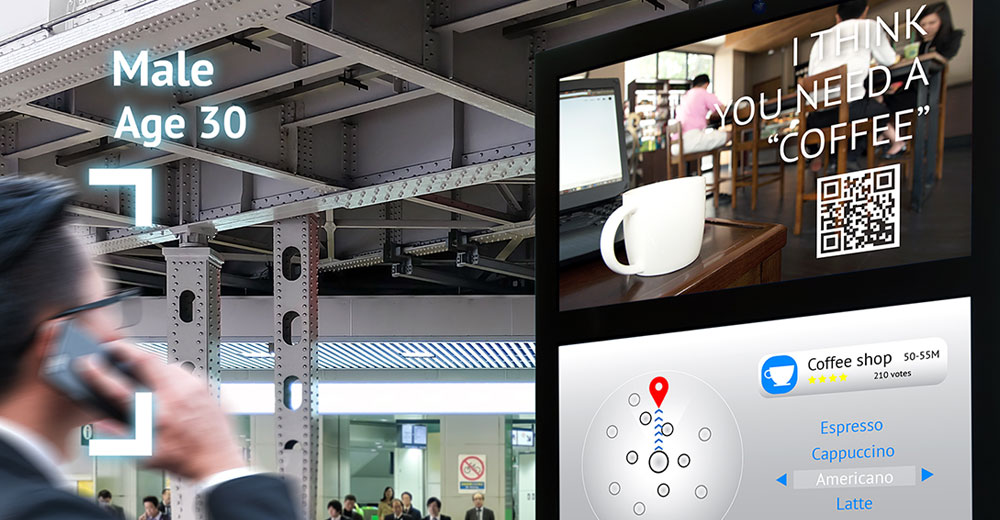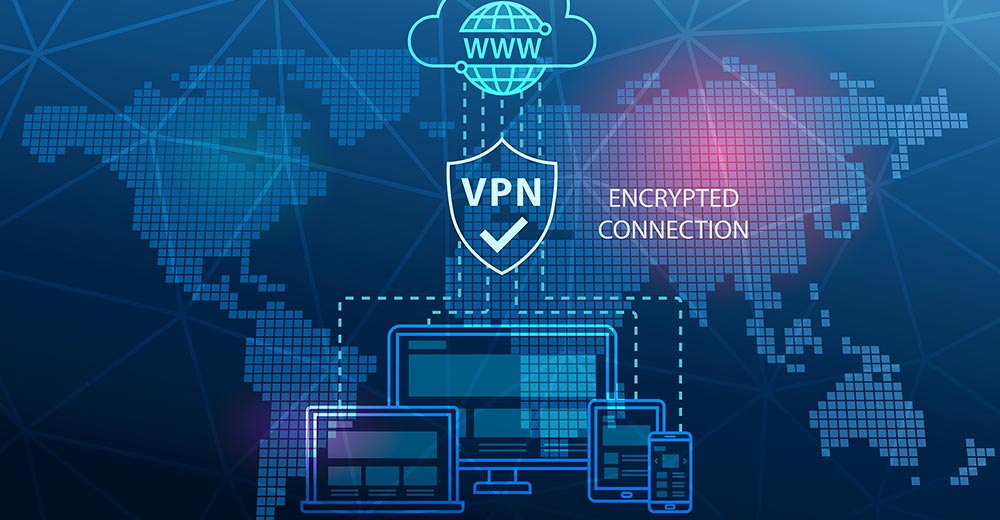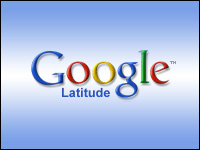
Facebook’s recent acquisition of location-tracker heavyweight Gowalla is an indicator of the potential strategic importance of location-tracking technology in the social network arena.
Players in this marketplace include Gowalla, which lets users share favorite places with fellow Facebook and Twitter friends and then be rewarded with deals from local businesses, and Foursquare, which offers similar functions, letting users go to places recommended by friends and check in to receive badges. Loopt, Jaiku, Brightkite, Plazes, Fire Eagle and Google’s own Latitude are other location services.
Most of these aforementioned services and apps require some kind of active participation by users. Some are platform-specific; some require SMS texting. But what if all you want to do is track locations — say the kids after school or an employee out on a delivery?
I decided to take a look at the simplest way to achieve this, across platforms, using existing cellphone data plans, and with the least amount of fussy user intervention.
Step 1
Get consent. Make sure that everyone involved is in agreement. Despite the insistence of some spy-software vendors that if you’re the owner of the device, you can freely stalk the user of the device, I’m not opening that can of worms.
The purpose of this article is to explain how to take advantage of high-tech, cheap location-tracking technology for everyone’s benefit — not to explain how to surreptitiously — and possibly illegally — spy on people.
Step 2
Determine app compatibility based on hardware. In this case, I suggest using Google’s Latitude product because this tool, in various incarnations, runs seamlessly across iOS and Android.
For optimum functionality, use Android phones with Maps 3.0 and above or iPhone 3GS, iPhone 4 and iPad 3G devices. Other Apple products don’t support the background location updating. A non-automatically updating Latitude Web browser solution works on most BlackBerry, Symbian and Windows phones, as well as some Sony Ericssons.
On Android phones, look in the Market for an update to Maps 3.0 if you can’t find Latitude in the Maps options.
Step 3
Join the Latitude service by browsing to google.com/latitude on a PC. Although you can go through this process on a phone, I find this kind of thing less fiddly on the desktop. Be sure you’re logged into your Google account if you have one, and if you don’t, then open one. You’ll be prompted.
Add any family members or friends that appear on the “Add Friends” list to your Google Latitude network. Existing Google contacts will show up. Use the “Invite a Friend by email address” text box for non-contacts or non-Google users. Those friends will be invited to join through what Google calls a “Sharing Request.”
Step 4
Visit the Latitude website on your phone by entering www.google.com/latitude in the phone’s browser address bar. Or, visit google.com/mobile/latitudeon a PC and click on the “Send to Phone” button. Enter the phone’s phone number, and the link will be sent to the devices.
Follow the instructions to install Latitude if it isn’t there already. This process will be slightly different depending on platform — just keep going. Allow the app to install.
Step 5
Launch the Latitude or Maps app on iPhone or Android devices and enter the “Settings” area. Within the “Location Reporting” section, choose “Detect Your Location.” You’ll also be given another chance to add friends or family members either through an email request or a selection from your Contacts list.
Step 6
Return to the Map screen and you should see your location labeled on the map. As your buddies join your Latitude network, they will appear on the map too.
Step 7
Click on your location map label to adjust privacy settings, including what Google optimistically calls “Managing your friends.” (I’ve never been able to do that.) You can restrict friends who can see your location here. You can also sign out, and adjust the “Location Reporting” settings, including setting a location manually.
Want to Ask a Tech Question?
Is there a piece of tech you’d like to know how to operate properly? Is there a gadget that’s got you confounded?
Please use the Talkback feature below, and I’ll try to answer as many questions as possible in this column.