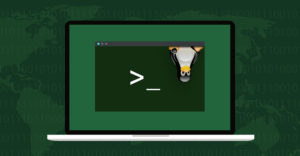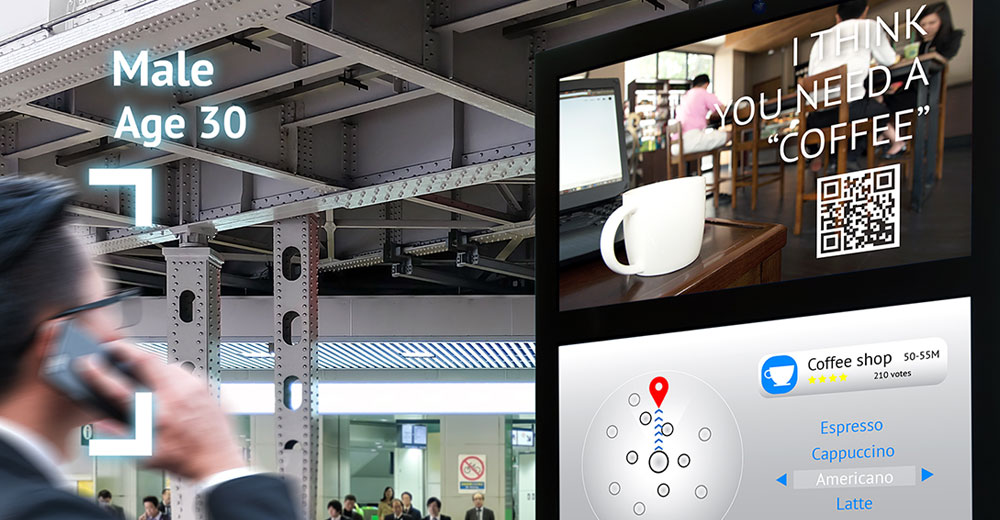The Last Mile has been the challenge of industries immemorial.
What, you say?
Well, humor me, and I’ll tell you. “Last Mile” — usually — refers to the last partof a network, the bit that delivers communications directly into a home. It’s oftenthe hardest and most expensive part, subject to neighborhood meddlers’ concernsover requisite miscellaneous boxes dotting front yards, messy street digs instead ofbeaming microwaves, and fume-belching, eco-unfriendly equipment delivery trucks.
Telephone and cable providers, which often drop packages into the postal streamfor home delivery, as well as shippers like UPS, have all had to deal with the Last Mile. It’s the scourge of many industries.
Well, I’d like to draw an analogy with digital photography. Here’s my point: Why isit usually such a cumbersome, laborious process to get images out of a device andonto a computer, where they can be admired and edited?
It typically involves swapping different-sized SD cards, adapters and USB cables — and I don’t even want to mention drivers, let alone cross-platform drivers.
There is a nifty solution: using cloud storage apps for theAndroid OS. Here’s how to go about it.
Step 1: Get Your App
Install a free cloud-storage app with photo-upload functions onto your smartphone byperforming a search for either Dropbox or SugarSync in the Google Play store.
Both of these cloud providers have seamless photo upload functions. There may be otherstoo, but I’ve thoroughly tested these providers’ apps for this purpose, and I can recommendthem.
Tip: Ensure that you have some form of wireless connectivity on the smartphone — either WiFi or cellular network.
Step 2: Create an Account
Allow the app to download onto the device and then open the app. Complete the sign-upprocess, which involves entering an email address and creating a password. Both appsprovide some free storage, which will be enough for some experimentation.
Tip: Check your in-box for an account verification email on signup.
Step 3: Set to Sync
Navigate to the settings menu within the app on the smartphone. SugarSync uses a cogwheel-like icon and Dropbox uses a textual drop-down menu item.
Choose Turn on Camera Upload in Dropbox or Autosync Photos in SugarSync.
Tip: Ignore the Photo Optimization option in SugarSync. It has reported issues on some devices.
Step 4: Log In
Browse to the Dropbox or SugarSync websites on the computer where you’d like to viewyour images seamlessly. Enter any login information if prompted to do so. Use the samelogin as you did creating the account.
Tip: Ignore any prompts to download the respective PC applications for now. Ensure that you have some form of wireless connectivity active on the PC — either WiFi or cellularnetwork.
Step 5: Snap a Pic
Capture a test image on the smartphone by taking a photograph as you’d usually do.
Wait a moment for a seamless upload to take place, and go back to your PC. Browse tothe Photos tab within the SugarSync home page on the PC, or the Camera Uploadstab within Dropbox’s home page on the PC.
You’ll see the image within the folder on the PC.
Leave these settings as they are, and and in the future, every time you take a pictureon your smartphone, it will upload when connected to a network.
Then browse to the respective cloud provider’s home page, log in, and the images will beavailable on the PC.
Tip: The uploading of images from a smartphone uses data allowances set by your Internet Service Provider. This is usually not an issue using WiFi at home. However, it can be costlywhen roaming internationally.
Step 6: See What You Can Do
Play with the camera upload sharing settings from within the PC-based Web page. Forexample, right-click on Camera Uploads in Dropbox to invite others to the folder.
Setting up Dropbox on a family member’s computer allows you to instantaneously andseamlessly share vacation pictures — before you get back.
And that’s the Last Mile.
Want to Ask a Tech Question?
Is there a piece of tech you’d like to know how to operate properly? Is there a gadget that’s got you confounded? Please send your tech questions to me, and I’ll try to answer as many as possible in this column.
And use the Talkback feature below to add your comments!