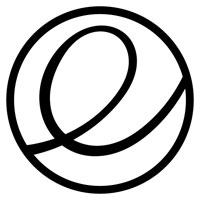
![]()
Elementary OS is an easy-to-use operating system that offers a fresh approach to running Linux.
Developers of U.S.-based Elementary OS recently released the community’s annual major update, Juno 5. What makes this distro so nontraditional is its own desktop interface, called “Pantheon.”
This desktop interface is somewhat of a hybrid, inspired by Apple’s Debian Ubuntu-based OS X. The Pantheon desktop’s design is very deliberate and extremely functional. It combines some similarities of the GNOME 3 Shell with the visual finesse of the OS X dock.
Its Ubuntu underpinnings are anchored under the hood. What you see and use on the screen gives Elementary OS a distinct look and feel. Even the software center app, which in typical Ubuntu-based distros has the same appearance as the Ubuntu package manager, is part of the community’s well-maintained software distribution system..
AppCenter is a built-in app store for downloading both free and paid apps that are specifically designed for Elementary OS. In fact, the developers seem to stretch the concept of offering “free” open source applications.
For instance, a website statement maintains that “every single app in AppCenter is open source because we firmly believe in the world-changing power of freely-licensed code and open source software.” The developers also have apps offered with a price.
What’s the catch? Ultimately, there is no catch. You can pay what you want — if you want to pay anything at all.
No-Cost Download
Keep that pay-what-you-want strategy in mind if you decide to go to the download page to get the live session/installation ISO file. You will see an e-commerce transaction window. You have to select a payment amount in order to activate the download process. Or not!
Just enter a zero in the custom payment window. You do not have to fill in any payment card information. You can download the ISO file for free.
Of course, the real benefit to open source software distribution is not the idea that you can get Linux distros — or applications from the AppCenter — for free. It’s that the developers do not have to cover costly software licenses for using open source code.
They still have legitimate research and development costs, however, as well as website hosting and maintenance expenses. So consider making payment to keep Elementary OS developers solvent, and to keep patches and improved future releases in the pipeline.
Elementary Background
Elementary OS first appeared in 2011. It introduced a fresh new look and a simplified approach to desktop management.
I was mildly impressed with early editions of the Elementary OS platform. They worked reliably and there was no learning curve. The Pantheon desktop added a pretty new face and had just enough functionality to satisfy Linux newcomers.
I wanted more system configuration options, though. I was less concerned about ease-of-use issues than eager for more power-user features.

Over time, Elementary OS matured into a fairly useful new desktop environment that blended some of the better characteristics of other Linux distros. Its unique, simple, clean design acquired more productivity to satisfy experienced users’ needs.
The developers learned to temper oversimplifications of the Pantheon desktop. It became less limited. More advanced Linux users, however, might miss some of the functionality provided in more heavyweight environments such as Cinnamon or KDE.
Liking This Linux Flavor
Often, reviewers describe a particular Linux distro as being suitable for newcomers. That statement implies that the distro is easy to use because it resembles Microsoft Windows.
Software reviewers sometimes confuse the Linux of yesteryear with today’s typical Debian-style distros. Yes, Linux distros used to be hard to configure. They used to require advanced command line interface (CLI) skills.
A few Linux families must plead guilty to both accusations today. Think Arch Linux or enterprise class Linux offerings, for example. However, those design features are deliberate and welcomed by more seasoned Linux users who want total system control.
Elementary OS has no resemblance to Microsoft Windows or other more challenging Linux offerings. Using Elementary OS is more like running the Android OS on a desktop with the added functionality of virtual workspaces for multitasking.
The default settings work without fiddling. If you decide to venture into system settings, the experience is no more challenging than the settings on your cellphone.
The only difference is the limited categories. The Pantheon desktop has just five settings categories: Personal, Hardware, Network & Wireless, and Administration. Even better, the live session ISO lets you go from trying it out to installing it hassle-free.
That is what makes Elementary OS easy to use. It does not require decisions such as which desktop environment to use. It is elementary! This OS only has one choice — the Pantheon desktop.
The Pantheon Pathway
The Pantheon desktop is written using Vala and the GTK3 toolkit. That makes it modern and fast. It has a similarity to the GNOME 3 Shell but does not fully mimic it.
A configurable Mac-like app doc sits at the bottom of the screen in place of a traditional Linux panel. Basic system tools and a few frequently used application icons are displayed on this bar. Right-click on each icon for content-specific actions, including an option to remove it from the dock.
Much like the tool bar in Chrome OS or the task bar on an Android device, this bottom app dock displays icons for running applications. You can right-click on any of the icons to keep them or add them to the dock. Depending on the icon, you can close the app window or execute other functions in the right-click menu.
A transparent panel bar crosses the top of the screen. You can not add any applets there or dock any running applications. The right end holds a few essential system notifications. These include the Language emblem, Internet connection status, Bluetooth and battery status markers, and the Power Off icon to access the shutdown menu.
The far left end of the panel has an applications menu. The date and time are visible in the center of the panel space.
Applications and Hot Corners
The applications menu is nice and different. The default setting opens a grid display of installed applications. Click the two buttons at the top of the applications window left of the search field to switch views to categories.
Depending on the type of app involved, right-clicking on an app icon in the menu gives you an option to add the item to the dock bar at the bottom of the screen. Some of the apps give you the option to execute other actions without first having to launch the app. This is handy.

With the Applications window open, start typing the name of an app to launch. A list of possible matches displays, and it instantly updates as you continue to type. If you change your mind, click on the desktop to close the Applications menu window. Otherwise, the windows self closes when you click on an icon to launch an app.
In the settings panel you can designate actions for each of the four hot corners. This is a convenient way to execute frequently used navigation actions.
The developers have a minimalist view in mind for the preinstalled software. You literally get a bare minimum of applications and tools to let you set up the rest of the system your way. while a bit inconvenient, this approach ensures that you do not have to deal with removing bloat.
Installed Inventory
The developers created applications built specifically for Elementary OS’ custom-made desktop environment. You get a few of these in the installed software bundle. The rest you must install from the AppCenter.
Applications include Calculator, Calendar, a files manager, Photos, Music and Videos. The Epiphany Web browser also is preinstalled. The Applications menu provides access to GParted Partition Editor, an email client, a WebCam app, a screenshot app and System Settings.
The Applications menu includes launchers for the AppCenter and Multitasking View. Many of these core apps and system tools are pinned to the bottom dock.

Multitasking Flow
Access to virtual workplaces is handled differently than with the more traditional applets for virtual workplaces other Linux desktops employ. Elementary OS does not use the term “workspaces.” Instead, the desktop design is built around a multitasking layout, which is really what using virtual workspaces is all about.
It took me a while to adjust to this new approach. My muscle memory had to unlearn clicking on a space in a workplace switcher applet in the bottom panel or using a keyboard shortcut or Alt-Tab to bounce around virtual workspaces.
Elementary OS’ design is a big improvement over the slide-out panels found in GNOME 3. The Multitasking button changes the screen display to a mini Expo view. In place of the Dock bar, an application icon appears for each open application at the bottom of a reduced view of the current desktop.
A Plus button lets you add another workspace. A vertical slice of the background image appears at one or both screen side edges depending on how many workspaces you create.
To navigate among the workspaces, either click the icon in the multitasking bar or click one of the side panels. When you get to the desired workspace view, click on the visible reduced desktop image in the center of the screen, or the app icon in the multitasking bar at the bottom of the screen.
This is where the hot corners come in handy. I set up two hot corners. The bottom left opens the multitasking view. The bottom right corner displays a mini view of all workspaces. Then I click the one I want as the full-screen display.
What’s New Inside
The latest version of elementary OS has some worthwhile improvements. Updates to the desktop environment, file manager and software center add nice touches.
This release is the culmination of numerous updates and enhancements that focus on providing a more refined user experience with improved productivity for new and seasoned users.
Night Light is one example. It has both a manual timer and an automatic Sunrise to Sunset option. Night Light reduces the blue light output of the display. This can help reduce eye strain and sleeplessness.
A new Night Light indicator appears in the Panel for easy access to adjusting the display temperature or snoozing Night Light until the next day. It also provides a quick way to jump straight into the relevant screen in System Settings.
Another example is the tweaking added to the Tiling feature. You can now manage app windows with a blue feed-forward preview.
Bottom Line
The more I use the multitasking feature, the more I like its click-and-go navigational style. Getting rid of workspaces or running apps is simple. Hover the mouse pointer over the multitasking bar and click the icon’s circled X.
Elementary OS is a very solid Linux distro. Its uncluttered design is encouraged by not being able to place app icons on the desktop. There are no desklet programs to create distractions.
So far, the only real obstacle I’ve encountered in using Elementary OS is the need to adapt to having fewer power-user features. While basic installation was smooth and event free, not having preinstalled text editors, word processors or an alternative Web browser was an inconvenience.
New users who do not know what software they need to fill this void are at a big disadvantage.
Want to Suggest a Review?
Is there a Linux software application or distro you’d like to suggest for review? Something you love or would like to get to know?
Pleaseemail your ideas to me, and I’ll consider them for a future Linux Picks and Pans column.
And use the Reader Comments feature below to provide your input!










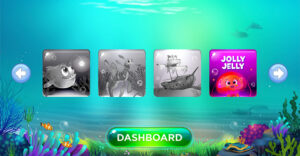






































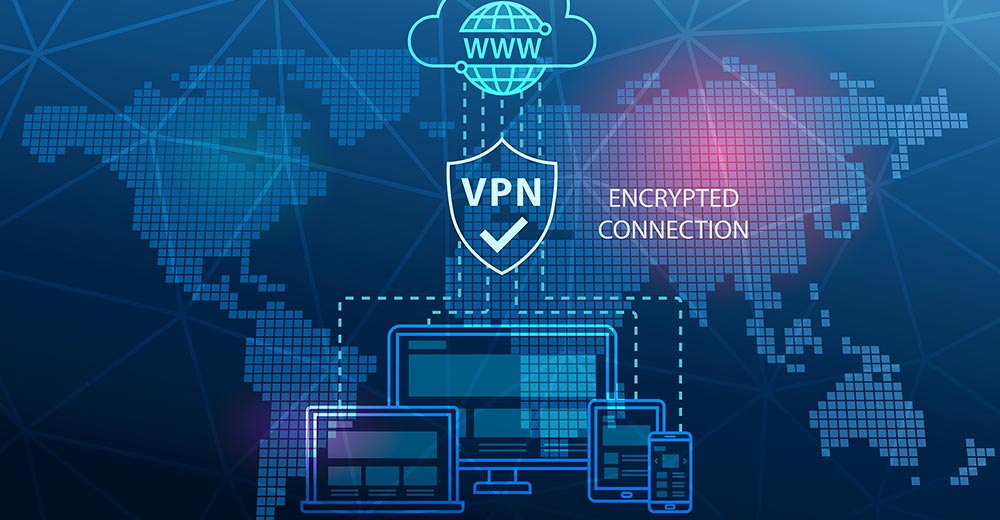





First, isn’t OSX based on BSD, not Debian?
Also, I find the description of elementary/Pantheon as "disgraceful" to be rather harsh. While I don’t imagine ever using it as a daily driver, it is an interesting illustration of the flexibility and diversity available under Linux. We have lots of distros to choose from and elementary will certainly be the one that some will be attracted to.
As for the money-grubbing, all of it is "requests" and anything may be downloaded and installed for free. The monitization scheme in and of itself is an interesting experiment and bears watching. Don’t developers have the right to try to make a living?
Tim
Tim, Let me clarify the OSX reference. My intent was to suggest that BOTH OSX’s launch dock AND the Debian-based Ubuntu Linux distro are reflected in the design of Elementary OS. Sorry if it imples that OSX is based on Debian.
Best wishes,
Jack
You’re a funny one, tim2. While you "don’t imagine ever using it" – wise decison -, you praise it as "an interesting illustration of the flexibility (euphemism no. 1) and diversity (euphemism no. 2) available under Linux". That’s a contradictio in adjecto. Because what are flexibility and diversity good for when they’re only there for their own sake? And for serving the developers’ showmanship? :-))
What I called "money-grubbing" you call "request" (euphemism no. 3) and you consider it "an interesting experiment" (euphemism no. 4). Unfortunalety, it’s not that, but boundary crossing and aggressive begging. Remember that cartoon character with dollar signs in his eyes? He was funny as a caricature of … (fill in the rest by yourself), but the developers aren’t at all. Because?
Because they use thousands of components that are free of cost, developed by others (!) who do not charge or try to charge anything for them, or ever did, and then they invert, better: pervert the commonly accepted principle and try to get money for their watery soup, at every available opportunity, in an intrusive way. See why I call it boundary crossing?
If these developers who you take under your wings want to make a living – well, they should go to work. It’s quite plain!
I can only agree with PrimeSuspect’s judgement: Elementary is a disgrace, an enormous one. It’s Oh! so stylish and chic – perfect crap for the fancy-schmancy smart phone generation. Superficialty and money-grubbing wherever you look, but little substance. That’s what we call lowbrow. I’m glad that I can turn my back on it.
Elementary is a disgrace to the Linux world. First it forces users to accept the developers own system choices with little or no room for change and then nags users to pay for stuff they previously enjoyed for free. Of course there are costs we all appreciate that but if the true nature of open source has now overtaken Elementary to the point they need to force payment options down users throats, they should bow out gracefully and let those distros not going down this road to provide a truly free and configurable alternative, and of these there are many.