
There are lots of software heavyweights in the digital imaging editing field — sluggers such as Microsoft, Adobe and Ulead — so it’s a wonder that a fine program like Paint Shop Pro has continued to chug along over the years without being derailed as has been the case with so many worthwhile independents.
However, the maker of PSP, Jasc Software, is independent no more. It was purchased a year ago by Corel, a Canadian company best known for its office suite products. And last month, the picture application’s new owners rolled out a new edition — version 10 — of the venerable program, which sells for US$129, $59 for an upgrade.
New Learning Center
Corel has tinkered with PSP’s interface a bit to make navigation easier. It’s done that by adding two new palettes — the Learning Center and the Browser.
The Learning Center groups the program’s tasks into categories based on functions.
For example, Get Photos congregates tasks such as finding photos on your computer, downloading pics from a digital camera or memory card, scanning images or capturing them from your display.
The Adjust category lists tools for rotating, cropping, straightening and resizing pictures, as well as performing batch fixes of images by altering their color, brightness, contrast and sharpness.
Other categories tie together tasks for retouching and restoring images, creating collages with and adding text and graphics to pictures, applying effects like sepia, black and white and infrared to them and printing and sharing them.
Makeover Without Spa Trip
The Browser palette is a welcome addition to the application. It lets you browse folders on your computer and displays their contents as a film strip. Thumbnails of snapshots can be dragged and dropped from the strip to the PSP’s main window for editing. This is vast improvement over older versions that required independent interaction with Windows Explorer.
While Corel has fiddled with PSP’s interface, veteran users need not worry about acclimating themselves with the revised application. The menu bar has been preserved from prior versions so tools are where you’d expect them to be.
Although you or your acquaintances may not be able to afford a professional makeover, you can at least simulate one with one of PSP’s new features. Its makeover tools let you remove life’s worries from your visage with a wrinkle remover, put the bloom back on your skin with a blemish fixer, whiten teeth with the toothbrush tool and disguise the fact you’ve been trapped in the office all summer with the sun tan brush.
Better Red Eye Fix
A maddening feature in past versions of PSP was fixing red eye effects. “Red Eye” occurs when you take a flash photo of someone that’s looking directly at your camera.
It’s not that older editions of PSP didn’t do a good job of correcting red eye. It’s just that the interface for removing the aberration from images was very complex, requiring adjustments in pupil lightness, iris size, glint lightness, glint size, feathering and blurring and hue modifications.
You can still make those adjustments in the new PSP, but it also includes a less extreme version that works with a few clicks and does just as good a job in most red eye situations.
Appealing to Tyro and Pro
One amazing thing about the old PSP was its documentation. It was one of the few programs that gave you your money’s worth when it came to a manual. Sadly, the old 400-plus page tome has been replaced with a mere pamphlet of a little over 100 pages. As with most programs these days, if you want to get to the nitty gritty, you have to consult PSP’s online help system.
Like many makers of image editing programs, Corel has tried to make Paint Shop Pro 10 appealing to tyro and pro alike. It’s done that, but best of all, it’s done it while adding power to an already robust application.
John Mello is a freelance business and technology writer who can be reached at [email protected].




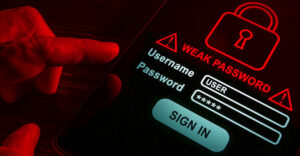
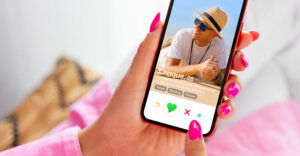








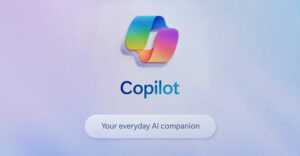



































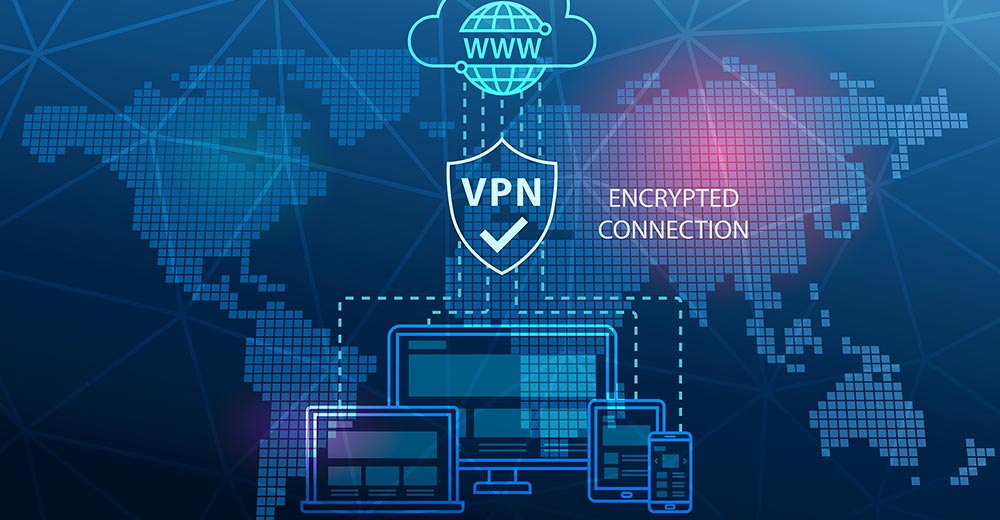



The problem here is that Corel doesn’t seem to do graphics right. Why do I say that? Because they make the mistake, in their own words to me in an email, of assuming that IE is a better comparison than Photoshop, for *correct* image support. A while back and issue came up with using the Gamma feature in PNG files. Those of us working with the 3D graphics application POV-Ray use PNG because it has a) a reasonably compact size, b) no quality loss, unlike JPG, c) supports real transparency, where GIF only lets you pick a single color to be 100% transparent and d) it *should* display properly on any computer, since the gamma setting in the file provides information on what it was supposed to look like on the computer of the person that originally created it. The last bit is because while most displays are now made at a brightness of 2.2, some old ones are 1.0, others are 2.8, etc. To make the image look right you need to *brighten* or *dim* the colors in an image, so they are not too dark or bright when looking at them. The problem is that IE, Opera and others, which now apparently includes PSP X, incorrectly adjusts yellow. It may do that with *all* colors that have two components. For those that don’t know what that means, lets say red was a value between 1-9, same for the rest. Pure red would be 9,0,0, green 0,9,0 and blue 0,0,9. Yellow is 9,9,0, since it contains both red and green. Now, lets say you have Red 1, which is 5,0,0 and Red 2, which is 7,0,0. If you load it into Photoshop, and there is Gamma information, it might say, "Increase these colors by 20%, to get the right color on your computer." This would make Red 1 = 6,0,0 and Red 2 = 8,0,0. Yellows (5,5,0 and 7,7,0) in Photoshop would become 6,6,0 and 8,8,0. In IE, Opera, and now PSP X, the *broken* code would produce 8,6,0 for *both* the darker and lighter yellows. This would produce a gold color that is a) not even in the same "set" of colors are the orignal, but is both too bright to be correct for the darker color and too dark to be correct for the lighter one. Its simply 100% *wrong*. But in their own words when I asked them about it, "I compared what I saw in Paintshop Pro X with what it looks like in IE, and they both look the same, so it must be working." Needless to say I might have been a tad less than civil when I sent a reply suggesting that only an idiot uses a product with known defective PNG support as a comparison, instead of a product that is actually in competition with them… I never heard back.