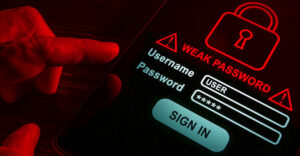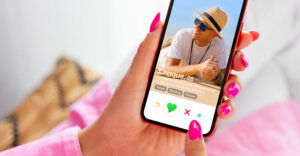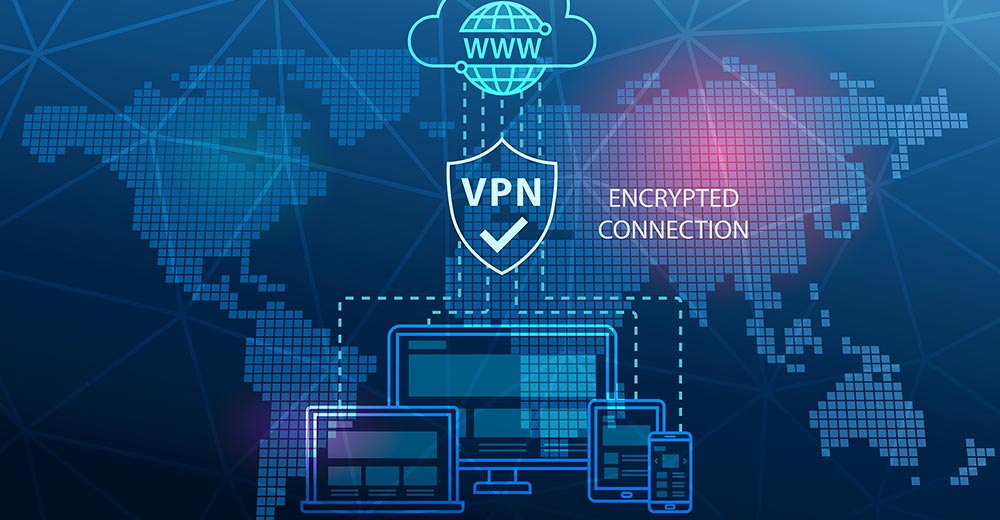Although I’m a hopelessly U.S.-centric person, I still find it engaging from time to time to gauge the opinions of those outside Uncle Sam’s borders about what they consider stellar products. One indicator of those opinions is awards like those bestowed in August by the European Imaging and Sound Association (EISA).
Among the association’s top products for 2007-2008 is Optics Pro 4.5 by DxO Labs, of Boulogne, France.
The program is sold in three versions: starter (US$79), standard ($169) and elite ($299).
Unlike programs such as Corel Paint Shop Pro, Adobe Photoshop and Ulead Photo Impact, which include a panoply of features for slicing and dicing photos as well as improving image quality, Optics Pro focuses itself only on correcting photos. If you want to “knock out” a portion of an image, add text to it, transform it into pseudo art or anything else in that vein, you’ll have to do it with another program.
If that other program is Photoshop, Optics Pro contains a “plug-in” that allows you access it from within the Adobe software.
No-Hands Correction
When you launch Optics Pro, you’re asked to choose from one of three settings: auto, guided and expert.
In auto mode, the only way to access the guided or expert settings is to change your preferences under the edit menu. In guided or expert mode, however, you can toggle between the settings by clicking buttons.
As you might expect, “auto” is for “hands off” correction of a batch of photos. You grab and drag the images you want corrected to the “project pane” — a strip at the bottom of the program’s main window — click the process tab, fill in some file location and file formatting information, click process and away you go.
In auto mode, the software applies all its correction filters on your photos based on its default settings. However, it doesn’t alter your original images. It stores corrected copies of them where you tell it to store them.
Presets Can Be Customized
Guided and expert mode work together.
Guided mode has four correction groups. They control color, lighting, optics and sharpness.
You can apply “presets” to each group. You can use the presets included with the program (those are used in automatic mode to correct an image) or you can create your own.
Stock presets include things like making a photo black and white or sepia, removing noise from an image, correcting chromatic aberration and such.
In expert mode, you can fine tune the kinds of corrections made with the program’s presets as well as create your own custom presets.
Expert Palettes
The mode contains eight “palettes.”
With the optics palette, you can correct things like geometric distortion, purple fringing and vignetting.
The sharpening palette will improve the crispness of a photo based on the characteristics of the lens you’re using with your camera.
If the program doesn’t support your camera and lens, it has a generic “unsharp mask” to provide intelligent sharpening of an overall image.
With the noise palette, you can minimize both general and impulse noise in an image.
There’s a palette for tinkering with the white balance and exposure of a photo.
Supplemental Software
Adjustments in a snapshot’s hue, saturation and lightness can be made with the controls on the color palette.
With the lighting palette, you can correct the contrast in a photo and bring out more mid-tone and highlight detail.
There are also palettes for correcting distortions like keystoning in pics captured with wide-angle lenses and a cropping palette for getting rid of unwanted material in a shot.
It’s easy to see why Optics Pro won an EISA award. Even photos that look very good straight from a digital camera look even better after they’re processed with the application.
Nevertheless, the software may be overkill for most amateur photographers, although it’s easier to use than many programs aimed at a professional market. Because of its lack of versatility, it’s an application you’ll want to supplement something like Photoshop or Paint Shop Pro, not replace them.
John Mello is a freelance business and technology writer who can be reached at [email protected].