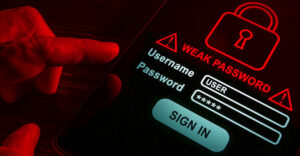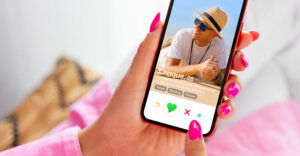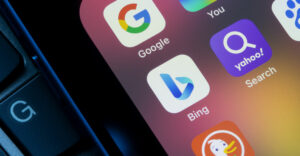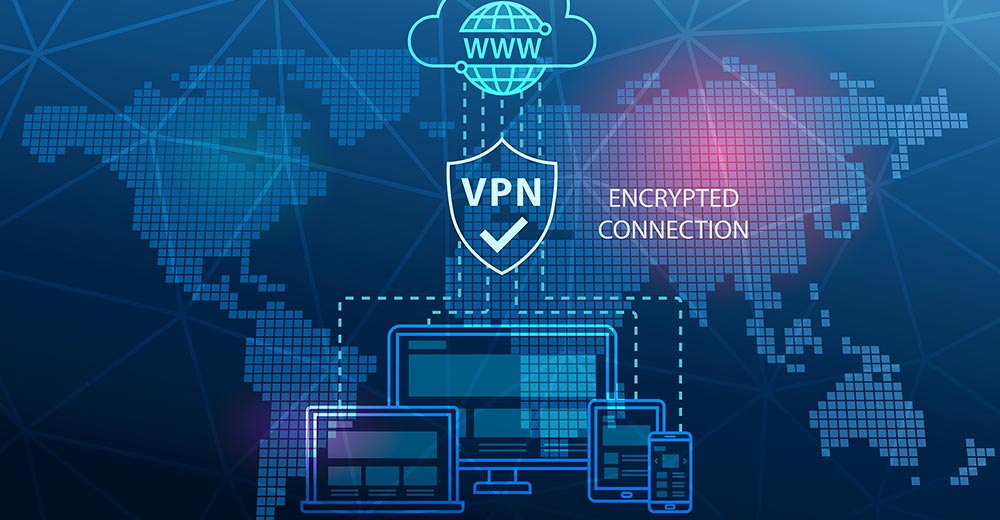We’re all inundated with information every day, and we all have our strategies for dealing with that flood. A common tactic adopted by many of us is making lists. The problem with lists, though, is that they can be misplaced.
That problem prompted two serial entrepreneurs, Joe Bergeron and Josh Weinstein, to ponder why there was a glaring dearth of Web 2.0 applications dealing with lists. The result of their ruminations is Gubb.
Gubb is more than just an online place to stash your lists. It makes your lists — in the fine tradition of the New Web — tools for sharing and collaboration.
Cream Puff
The service, which emerged from beta at the end of March, is free and a cream puff to use.
After accessing the Web site and setting up an account by providing the service with some basic information — e-mail address, user name, your time zone and a password — you’re good to go.
Initially, you’re taken to a page with suggestions for list names organized by categories. They include Top 5 (2007 Resolutions, Shopping List, My “Don’t Forget” List, Personal Stuff and Stuff to Do), Home/Family (Grocery List, Errands, Shopping, Costco, Monthly Bills and Family Errands), Moving, Work, Travel and so forth.
Easy Item Creation
Once you’ve chosen a list title, you’re taken to your home page where your lists are displayed.
To create a new item on your list, you simply click the “add an item” link beside the title of your list.
After clicking the link, a new item area will appear on your screen. You can type in the item as well as any details about it and set a due date for it.
When you save the item, it will appear on your list with a checkbox beside it. As you check finished items, a checkmark will appear in the box and the item will be crossed off on your screen.
Hovering Options
Hovering your cursor over an item will give you several choices. You can edit the item, permanently delete it or add comments to it.
In addition to the hover options, there’s a drop-down options menu.
From that options menu, you can archive completed items; print your list; e-mail it or text message it to someone’s cell phone; edit your settings; edit, copy or delete a list; sort it or take it off your homepage.
Sharing Lists
What’s more, you can share lists with others, as well as retrieve or add to a list by e-mail or cell phone text messaging.
When you choose from the options menu to share a list, a box appears on your screen asking for e-mail addresses or the user names of other “Gubbsters.”
Choosing add/retrieve list from the options menu displays instructions for using the service with e-mail and text messaging.
E-mail Retrieval
To retrieve a list via e-mail, you send a blank message — nothing on the subject line and no text — to an e-mail address for the list provided by Gubb. The e-mail address from which you send your message must be one that you’ve registered with the service.
To add an item to a list, you type the text of the item into the subject line of your e-mail message and send it to the e-mail address for the list.
To grab a list via text messaging from a cell phone, you send “g” or “get” in a text message to the e-mail address for the list.
Inspired Webware
Items can be added to a list from a cell phone by sending the text of the item in a message to the e-mail address for the list.
Not only can you share your lists with others but they can share their lists with you. What’s more, with the proper permissions, you and your acquaintances can add items to lists that you’re sharing.
Gubb is an ingenious tool for organizing one’s life. The cell phone connection is particularly inspired, since it allows you to keep your lists in a place where you can always find them wherever you are.
John Mello is a freelance business and technology writer who can be reached at [email protected].