Buying a new computer can be a daunting task. The process involves numerous hidden factors that vary depending on your tech skill level, intended uses, and personal or business budget. One size does not serve all buying circumstances.
Product research on the type of computer must go hand-in-hand to make a successful purchase decision. Otherwise, you risk being stuck with a device that fails to perform your necessary computing tasks, or you overpay for a product with advanced hardware features you do not know how to use and will never find out.
That would be like walking onto a new car lot with no advance planning in mind. Likewise, you should never scan through a digital marketplace or visit an electronics display in a big box store to pick out a new computer blindly. I have done that too many times when buying TVs and regretted it more than once.
The first step in your hunt for a new computer is to know how you plan to use it. That is essential in determining what kind you need and what hardware specifications suit your needs.
For instance, getting a machine with more random access memory (RAM) and a higher-level processor is ideal for avid gaming and creative jobs. But suppose all you want to do is handle email, watch YouTube videos, and carry on personal correspondence among family members and friends. Why spend $1,000 or more when a $300-to-$500 computer would be more than ample for your purposes?
Start your search by considering all options, not just what’s in your comfort zone. TechNewsWorld’s primer can guide you in making a wise purchase of your new computer, potentially saving you money and ensuring a more productive and satisfying experience.
Choosing the Right Computing Platform
I grew up in the early years of personal computing. As a kid, my first PC ran DOS or the disk operating system. It required users to type cryptic commands at a blinking white cursor on a bulky black monitor screen to load programs and games stored on a floppy disc.
OK, call me a relic for experiencing that, but sharing this background should help you better grasp my point.
A few years later, I upgraded to the first Microsoft Windows PC that ran a graphical user interface or GUI for point-and-click navigation. Later, I learned to improve my novice computing skills on small, square all-in-one devices from the Apple Computer Company called Apple I and Apple II.
At home and through college, I graduated again to the more advanced series of Microsoft Windows OSes. Beyond college, I discovered something else in computing land existed called Linux.
Years later, with the advent of cell phones, I opted for Android technology along with Android tablets rather than iPhones and iPads. I chose what I liked based on familiar experiences. In more recent years, that led me to yet another journey detour to Chromebooks and Google’s ChromeOS.
Investing in technology is much like being born into your family’s religion and politics. You follow the experiences that expose you to one or the other options. Then, you reach an epiphany and perhaps choose another path.
Depending on your technology journey, you might be standing at a technology crossroads on your way to buy a new computer.
Selecting the Right Computer: Desktop, Laptop, or Chromebook?
Changing the type of computing system you use is challenging. Many people stick with what they know. Others reach out for new and better options when they can.
So you have your second big purchase decision. Having decided what you will use the new computer to do, figure out which computer type better gets you there.
I prepped you for these choices above. Categories to consider: Windows OS, macOS, or perhaps a computer with a pre-installed Linux OS or a Chromebook. Also, consider the pros and cons of buying a desktop or a laptop.
Chromebooks come in two designs: the traditional clamshell and the convertible form. Convertible Chromebooks offer dual functionality — they can be used as a tablet with a hinged or removable keyboard. Either way, you get a second usage as a tablet with a hinged or removable keyboard.
Related: Business Buyer’s Guide for a Better PC Purchase | April 11, 2024
ChromeOS is also available in an all-in-one (AIO) desktop design called Chromebase.
Less popular for business use but still another option are tablets that run on the Android operating system or Apple’s iOS (think iPad). Some of these tablets can plug into a large desktop monitor, providing an alternative desktop experience.
However, professionals in business settings often do not favor this desktop conversion. The smaller physical and digital keyboards of tablets and their less powerful hardware components render them less efficient for productivity tasks.
Know What’s Inside Your New Computer
Check out the basics before approaching the cash register or the checkout page. Knowing the main elements matters as you compare computer choices.
It helps to create a spreadsheet or even make a handwritten chart of the hardware specs and pricing options as you narrow down your computer picks. Zero in on these essential components:
- Central Processing Unit or CPU. Commonly referred to as the chip or processor, this component mostly determines how fast the computer runs.
- Random Access Memory or RAM. The temporary storage memory is closely aligned with the CPU in terms of how well the computer performs. Buying options often include different memory configurations. The rule of thumb is to get as much as you can afford.
- Graphical Processing Unit or GPU. Commonly called the graphics card, this is a computer chip on a circuit board dedicated to rendering graphics and images by performing rapid mathematical calculations. Some motherboards share this function with memory in what’s called integrated memory. For heavy graphics use, a dedicated graphics card is preferred.
- Storage Capacity. Be picky about the computer’s storage hardware. How fast data is transferred and retrieved from the hard disk drive (HDD) affects the overall performance speed of the computer. HDDs are older technology but cheaper, so you can get more storage capacity for less money. Solid-state drives (SSD) are smaller, faster, and have no moving parts but cost more.
How CPU and RAM Impact Computer Performance
For me, the two most critical elements in selecting a computer are the newness and speed of the CPU and the amount of RAM. Those two items largely determine how many applications can run without bogging down the computer’s performance and how quickly applications and files open.
Key factors to consider about CPUs are their clock speed, measured in gigahertz (GHz), and the number of cores. The higher their number, the better they work. The number of cores determines how many tasks they can handle simultaneously. Clock speed and bandwidth also establish speed.
The bottom tier CPU minimum is dual-core. Quad-core and Octa-core processors produce faster performance. A CPU’s number of threads measures how many tasks the processor can handle simultaneously, which determines suitability for multitasking.
RAM is equally important to performance. The more RAM your computer has, the more things it can keep in memory at once, making it run faster. Not all RAM is created equal. DDR4 RAM is newer and faster than DDR3 RAM. It is also more expensive but is worth the cost.
Mitigating Factors
Check to see if the computer you want to buy lets you upgrade RAM after you buy the device and use it for a while. Having more RAM improves the overall performance of slower processors.
Often, it becomes a balancing act between getting a speedier CPU or settling for a slower processor in favor of more RAM. Upgrading CPUs is not an option unless the chip is not hardwired to the motherboard or primary circuit board onto which most other components are affixed.
Microsoft Windows boxes need at least 8GB — but more is better. It is common to find low-end configurations with only 4GB RAM, which is inadequate to run Windows effectively. So, keep an eye on the RAM specs.
Chromebooks, on the other hand, perform acceptably well on 4GB RAM, although 8GB is the sweet spot. MacOS devices usually offer far fewer hardware options, making that aspect of choosing much simpler.
The Linux operating system is in a unique category. More often than not, Linux users do not buy new computers with Linux pre-installed. Instead, they purchase off-the-shelf Windows computers and install a Linux distribution alongside or fully replace Windows. Various Linux options offer much more flexibility in how much RAM is needed.
Consider the Benefits of Linux and Chromebooks
If you are deciding between Windows and macOS options, Windows PCs are a cheaper option. From a usability standpoint, the primary difference with running Linux is that it cannot natively use programs that run on either Windows or Apple computers.
However, software such as Wine and Crossover makes it possible to run Windows programs as part of Linux. So, switching to Linux may still be a viable option for both personal and business use.
Potential users are often dissuaded from switching to Linux due to old-school criticisms that it is more difficult to use or not as good. I have used the Linux OS for many years with very few compatibility issues.
Linux applications are fine-tuned to save files in formats compatible with other computing platforms for seamless readability across different systems.
As a Linux user, I exchange files globally in my role as a content provider. For example, I provide digital files to clients and publishers in various formats, such as Word docs, Excel spreadsheets, and PowerPoint presentations. I rarely encounter the need to convert and resend documents using my standby Windows computer, and it’s uncommon for me to receive a document that Linux cannot open natively.
Truth be told, modern-day Linux is easy to install and use. It has a graphical user interface or GUI that eliminates the use of terminal commands. In fact, many Linux distributions are designed to have the same look and feel as Windows and macOS.
Browser-Based Computing
Chromebooks are rapidly becoming a viable alternative to traditional options when picking an ideal computer. With many schools using Chromebooks, students are prime candidates for using this newest computing platform.
Major computer manufacturers are introducing new models with the latest hardware options. The Chromebook market offers a wide range of selections built around varying designs, with sale prices fluctuating from $200 to more than $800. A new category dubbed Chromebook Plus meets a set of minimum hardware and design standards suited for advanced consumer and business use.
The growing popularity of Chromebooks reflects a shift in personal computer usage, where users increasingly access content through web browsers rather than standalone applications. This trend includes online shopping, news consumption, and entertainment, all accessed via a browser.
The Chromebook interface, mirroring a PC’s browser environment, allows users to manage screen content in tabs or separate windows. With websites increasingly offering computing applications directly through the browser, Chromebooks prove to be more than sufficient for most tasks, even without the capability to run traditional standalone programs.
Final Thoughts on Choosing a New Computer
To get the best success in purchasing the ideal new computer:
- Read reliable product reviews,
- Find user recommendations for computers that match your needs, and
- Know hardware manufacturers’ strengths and weaknesses.
Apply this research to decide which combination of hardware options at varying price points gives you what you need at an affordable price. Along the way, you will find the best technology option in your comfort zone or perhaps progress beyond your aging computer’s limitations to a new level of computer use.
Suggest a Topic
Is there a tech tutorial you’d like to see featured?
Email your ideas to me, and I’ll consider them for a future column.
And use the Reader Comments feature below to provide your input!




















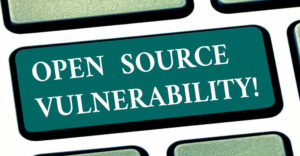

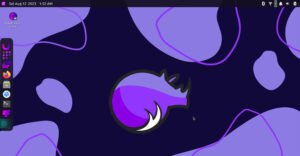





















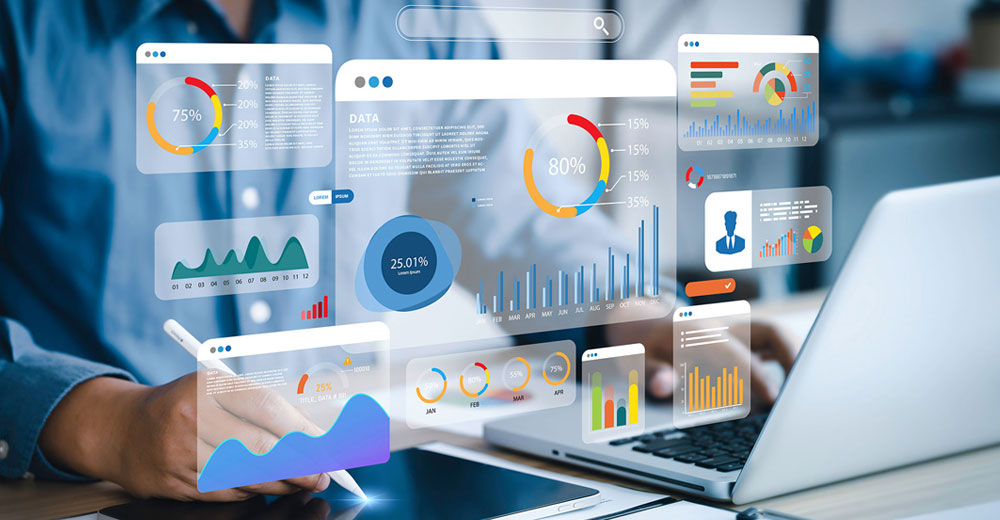




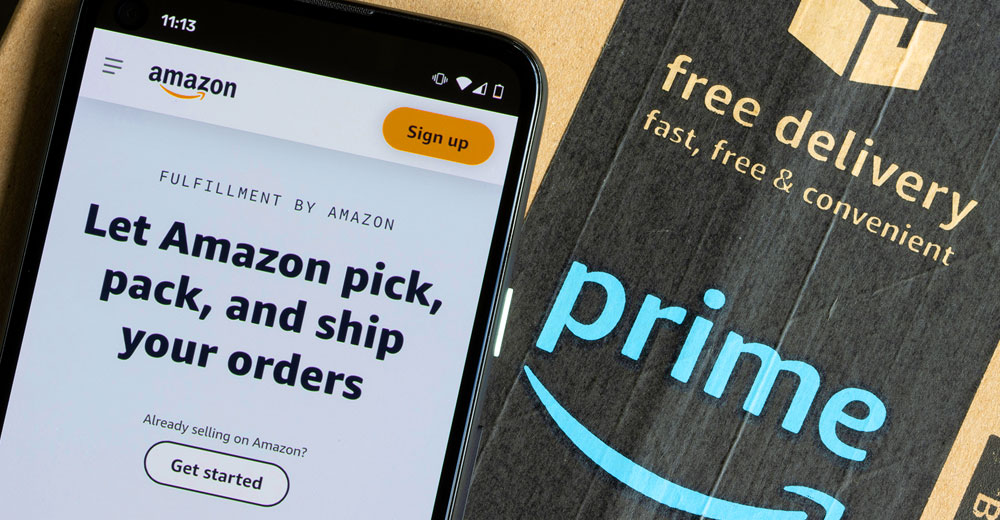






Chromebooks are just not a good choice anymore. If the only thing you are doing is checking email and browsing the web, just use your smartphone. There’s no reason to get a Chromebook as a dedicated email machine anymore. When they were first introduced it was a neat idea, but it just hasn’t proved useful for much.
Additionally, you should always purchase a laptop with an SSD nowadays. Hard Disk Drives are notoriously slow and you’ll be waiting ten minutes for Windows to boot.