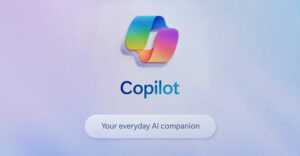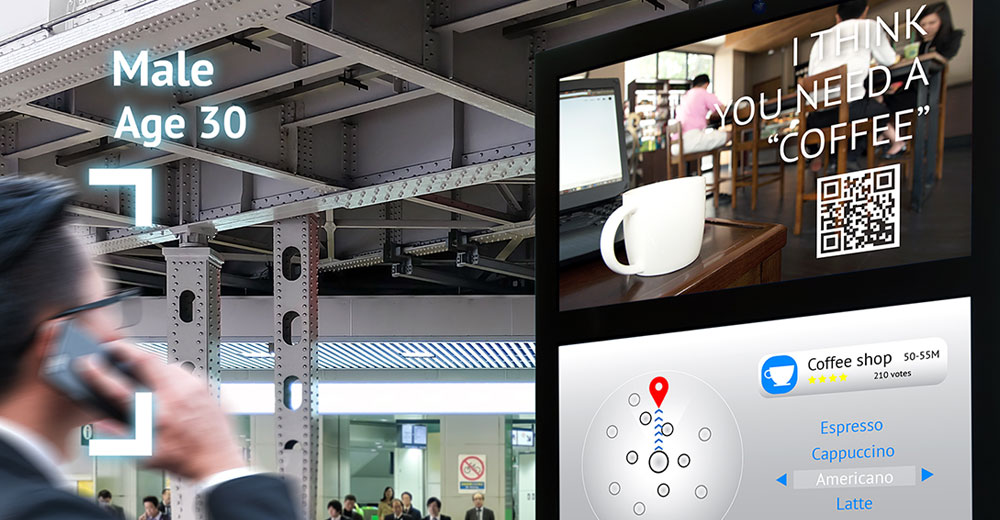Electronic information has its advantages over paper, but it has its share of snags, too. One of them is finding saved items.
In the analog world, some folks keep tabs on their important data bits by scribbling them on post-it notes and sticking them to any available surface in sight, creating a festive jungle sure to obscure future attempts at information retrieval.
The digital world is a less unsightly one, but finding things there can be equally frustrating. Sure, the new generation of desktop search engines can address that problem, but for many keyboard jockeys, they can be daunting and, for some purposes, akin to killing a gnat with a tactical nuke.
Persnickety Snipper
One of my favorite programs for stashing data morsels has been NetSnippets. The software is offered in three versions, including a free one. But after awhile, the application’s idiosyncrasies began to wear me down.
The titles of items, for instance, couldn’t include common characters like apostrophes, quotes and colons. Its video demands taxed my system on occasion. Its nested folder system hindered quick access to items. And one day, everything I had stored in the program vanished.
It was about that time that I felt an alternative was in order. That’s when I discovered Personal Knowbase (bitsmithsoft.com, $39.95), recently released in version 3.0.
Trees Versus Keywords
As fond as I am of tree-based applications — programs that organize information in folders and subfolders — as I learned with NetSnippets, the method can be maddening when dealing with multitudes of small items.
Personal Knowbase (PK) uses a keyword approach to the information overload problem.
The program has a simple, intuitive interface. At its primary level, it has three columns — one for an index of keywords, one for keyword filtering and one for the titles assigned to items you’ve saved.
When you open an item, or article, the primary display is replaced with the full text of the note.
Drag and Drop
With the latest version of the application, you can drag almost anything from any Windows program into PK and it will automatically make an article out of it. You can drag URLs from a Web browser into PK, select text passages in an application and pull them in, even attach files and images to an article with an insouciant drop.
URLs embedded in notes, by the way, are treated as active links. You can click on them and you’ll be zipped to the site through your browser. You can also create links inside a note to files on your computer and other articles in your PK database.
The program lets you do some basic editing in the article window — things like choosing fonts; assigning text attributes–bold, italic and such; aligning text and — the researcher’s best friend — highlighting text.
Fast Action
Once you’ve created an article, you assign keywords to it. This requires some heavy lifting up front because when you create a PK database, your keyword pool is empty. But as you add keywords to the program, it remembers them. So eventually you’ll do more picking keywords from a list than typing them into PK.
Viewing notes based on their keywords is lightening fast. You click on the keywords in the index column in the primary window. The keywords then appear in the selection column. As they appear there, PK immediately filters your notes so that only the ones matching the keywords appear in the title column.
Boolean operators — AND, OR and NOT — can be used for the keyword searches.
For even quicker access to a group of notes, you can “tag” them and display them at any time with a single click.
Packrat’s Dream Tool
By the way, the term “keyword” may be a little misleading since a keyword may consist of several words. “New Products,” for instance, can be a keyword.
That’s great, you’re thinking, but what if what I’m looking for isn’t a keyword. The application has that covered, too, by allowing you to do full text searches of all your notes.
If you’re a packrat for information, Personal Knowbase will square away your untidy nest so you’ll always find what you want when you want it.
John Mello is a freelance business and technology writer who can be reached at [email protected].