
Have you got some favorite smartphone apps? Not convinced by Microsoft’s new Windows app selection? Itching to see some Android action on your MacBook Pro? Don’t worry, just install an Android emulator on your Windows or Mac machine and run all of the Android apps that you’ve grown to love.
A version is even available for Windows 8 Surface tablets. Load up to 750,000 Android apps, including games, SMS text messaging, and media apps.
The free product that lets you do this is BlueStacks App Player, and it claims more than 5 milliondownloads.
Here’s how to go about loading and running the BlueStacks emulator:
Installation and Use
Step 1: Browse to the BlueStacks Web page on a desktop computer or laptop and click on the download button for your operating system. Choose between XP, Vista and Windows 7; Windows 8; or Mac.
Follow the usual steps for installing software, opening the .exe file. Follow the prompts toallow installation and then accept the terms of the license agreement by clicking on theWelcome to BlueStacks’ Continue button.
Step 2: Verify that App Store Access and App Notification check boxes are enabled onthe following screen and then click Install. Allow the BlueStacks application to load.
Step 3: Click on the My Apps tile and then on the App Search button.
Search for an app that you use regularly on your smartphone or tablet. For example, Isearched for Falcon Pro, a robust, paid-for Twitter client I like. Allow the in-Bluestackssearch to complete and then click on the Install button adjacent to the search result.
Tip: The app doesn’t install from this search. This search just tells you which store has the app you want.
Step 4: Choose an app store from the selection. I chose the Google native Play store, butthere will be others listed, including Amazon.
Tip: Choose the store that you normally use on your device. It will be cheaper to migrate an app that you’ve already paid for.
Step 5: Add your account details if prompted. If you already have a Google account, addit here. Allow any sync to take place and then select Finish Setup. Click on any terms andconditions check boxes and then press Continue.
Step 6: Perform a second search for the app that you want to install. Allow the search totake place and then choose Accept and Download. Allow the app to install and then openthe app. This search is from within the store that you may be familiar with, like Play.
Tip: Use the on-screen keyboard that pops up rather than the PC’s physical keyboard if you run into keyboard mapping issues when communicating with the app.
Syncing With Your Phone or Tablet
BlueStacks includes a sync function called “1-Click Sync.” This function lets you sync oneway between the emulator and device.
Step 1: Click or touch the 1-Click Sync tile and then enter your Google account details inthe text boxes.
Step 2: Sign in and choose the device or devices you’d like to sync with. Then fromwithin BlueStacks, choose the app you’d like to install on your device, and click or touchthe sync button on the app tile. The button looks like a smartphone screen with an arrowicon.
Step 3: Take a look at the device, and you’ll see the app loading.
Tip: Ensure the device is connected to the Internet and logged into the same Googleaccount you used in Step 1.
Pushing Apps to BlueStacks
BlueStacks also includes push functionality for getting apps from device to PC.
Step 1: Perform a search for BlueStacks Cloud Connect from within the Play store andinstall it to your device.
Tip: Do this independently of the BlueStacks emulator.
Step 2: Click on the Settings button within BlueStacks and choose Cloud Connect.Follow the prompts and enter the requested email and phone information. Make a noteof the PIN and press Close
Step 3: Enter the PIN in BlueStacks Cloud Connect on the device and log in.Choose the apps you’d like to push to the emulator and press Sync.
Tip: Follow the texted-to prompts on your phone if you’d like to set up SMSconnectivity.
Want to Ask a Tech Question?
Is there a piece of tech you’d like to know how to operate properly? Is there a gadget that’s got you confounded? Please send your tech questions to me, and I’ll try to answer as many as possible in this column.
And use the Talkback feature below to add your comments!




















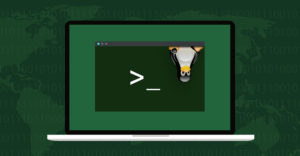


























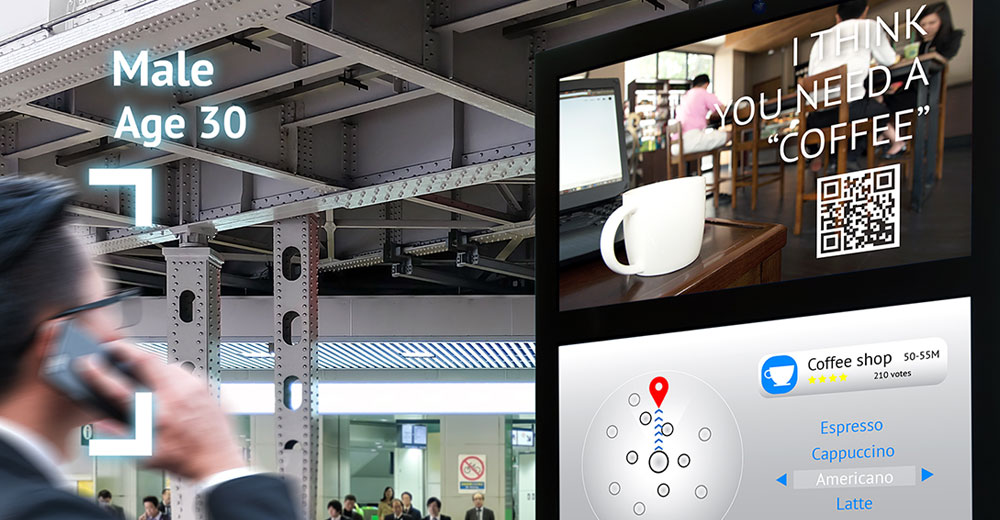






The app I want to download is only on the Google Play Store and everything that shows up in here says I don’t have a compatible device. Somebody help me! What can I do?
Nice article! I tried it right away…
I followed the steps one by one, but after searching for an app, i choose the market store, and i get this message "Market not found. Search web for installation recipe?", then i choose "continue" and then "download", i enter to my gmail account automatically but then it says the app download is not possible…
Also I never get search results for apps on Amazon store, so i’ve been downloading them from the "1" store.
Please give me some help!