
One of the disadvantages of retaining a phone after the expiration of a two-year contract — as many of us do — is that those older phones have accumulated a few years’ worth of digital gunk.
They’re clogged up like an aging sewer on the wrong side of town.
Just like on a PC, bits of app and OS code become discombobulated — orphaned from the parent program. Onboard digital debris becomes disoriented like a drunk stumbling out of a favored hole-in-the-wall; jumbled lethargy sets in, and the device can take forever to start or become sticky in operation.
Well, just like a PC — or a run-down apartment house, for that matter — you can freshen up a gloopy smartphone. Here’s how to go about speeding up a slowing Android smartphone.
Update: How To Speed Up a Suddenly Slow Android Phone | Jan. 25, 2024
Get Rid of Superfluous Apps
The purpose of this procedure is not so much to free space but to remove any apps that might be performing poorly. Apps can contain all sorts of trouble-prone, permissions-based polling, checking, and syncing.
Step 1: Open the Settings area by touching the Settings cogwheel-like icon. Then, scroll through to the Apps menu item. In older versions of Android, it’s labeled Applications.
Step 2: Touch the Downloaded tab and scroll through the list of apps. These are the apps that you’ve installed over the years.
Step 3: Touch the app label for any app that you haven’t used in six months and press Clear Cache, then Clear Data, and then Disable or Uninstall, depending on the options proffered.
Tip: Be ruthless here and purge anything you’re not using — it’s a lot easier than identifying rogue behavior app-by-app.
Step 4: Test by restarting the phone and unscientifically identifying whether performance has improved. Key benchmarks are time-to-start and speed-of-scroll between home screens.
If the phone is feeling nimble again, you’ve identified your issue.
Make Some Space
Step 1: Open the Apps menu item again from within Settings.
Step 2: Choose Options and then Sort by size.
Step 3: Scroll through the first few apps — the most memory-hungry — and clear the caches by pressing the Clear Cache button within each App label. This will free memory, allowing more operating headroom. Then test.
Step 4: Check storage by opening the Settings area again. Then, scroll through to the Storage menu item.
View the Internal Storage graphical bar. If it’s full, with little space being indicated as available, install LeveloKment’s app Storage Analyser, available free in the Google Play store, and run it.
Tip: This app will identify the largest files on your device — files that may be phantom — and allow you to delete or move them off the device, thus freeing space. Then test.
Reinstall the Factory Stock Software
If the previous steps haven’t solved the problem, this likely will. Like rehab (or the drunk tank) for our wrong-side-of-the-tracks inhabitant, this operation may sound like a big deal and a lot of work, and unfortunately, it is because you have to reconfigure your apps.
Step 1: Open the Backup and Reset menu item from Settings and check Backup My Data along with your Google account details if prompted.
Tip: Leave the phone connected to the Internet overnight if you are newly creating a backup. This will give the Google servers time to pluck the settings data like WiFi connections and passwords, which it will restore later. You can skip this, but you’ll have to re-enter a bunch more stuff manually.
Step 2: Select Factory Data Reset from the same menu and follow the prompts to perform a full wipe and OS reinstall.
Tip: Before a reset, save, off-device, any internal storage-stored media files, like captured photographs. A reset wipes internal storage.
Step 3: Allow the phone to restart and follow the prompts to set up your Google account on the device anew.
Tip: If your downloaded apps don’t immediately show, you can kick-start the installation from Google’s Play store My Apps menu item.
Step 4: Reconfigure your apps’ settings.
Tip: This is the tried-and-true method to get the phone back to stock and a just-out-of-box state. Avoid restoring from backups in this case because you may reintroduce the issue or issues.




















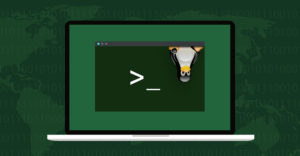


























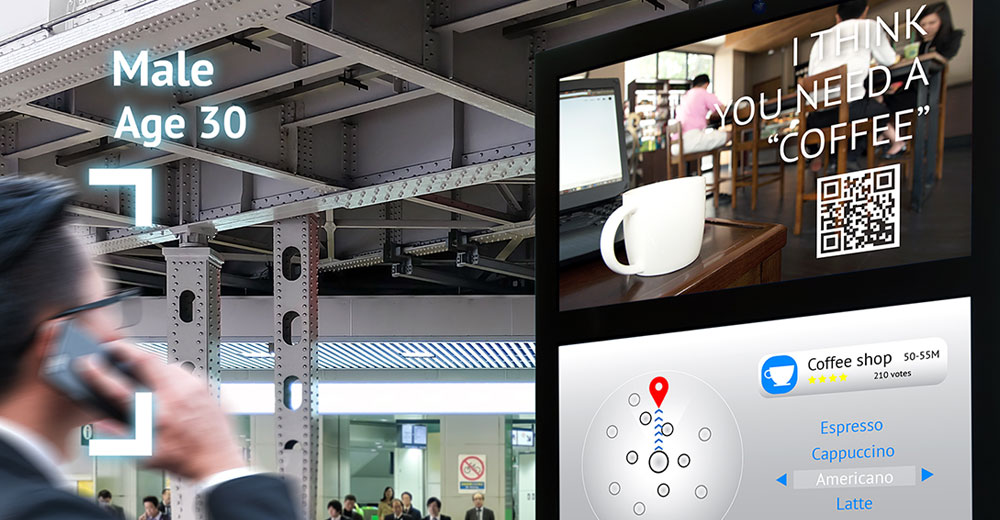
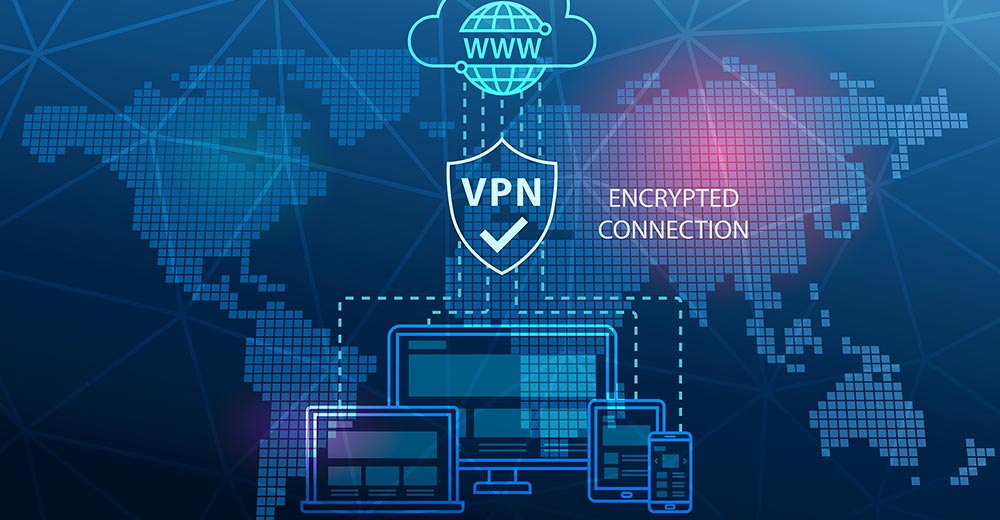





You should also try disabling the transition animations. Really helps a lot.