
This is a story without a happy ending.
For months I, like many others, had been bombarded with fawning reports about the latest edition of Microsoft’s operating system, Windows 7. Admittedly, I was skeptical. Then I tried out a new laptop running the OS, and I was sold.
I took to the software’s new features like a vampire to blood. Viewing thumbnails of open documents from the task bar was great. Pinning items to it for swift access was terrific, too. Without breaking a sweat, I was shaking windows to clear my desktop and snapping them so they’d appear side by side without going through the hassle of resizing.
This is so good, I thought, I should install it on my own desktop. Sure, my Gateway multimedia monstrosity was 3 years old, but I ran Windows 7 Upgrade Advisor, and it said I was good to go.
Playing It Safe
Nevertheless, I planned to play it safe. I’d install Windows 7 in a partition on my hard drive and create a dual boot system. When I turned on my PC in the morning, I’d have a choice of either using Windows XP or 7. That way, I wouldn’t have to totally upset my work routines while breaking in the new OS on my machine.
When casting off on a major project like this, it’s always prudent to back up your data. It was at this stage that I should have realized that my mission may be hexed.
I started my backup at 6 p.m. on a Tuesday. After letting my computer cook all night, I thought the measly 100 GB backup would be finished when I checked in at 7 a.m. the next day. It wasn’t.
After 21 hours, the backup software said it had finished its task, but a quick check of the external hard disk revealed nothing resembling a backup had been written to it. A review of the device’s properties revealed why. There wasn’t room to fit a backup on it.
Message From the Gods
Silly me. I thought the backup software would have alerted me to that before it started doing its pseudo backup my data. At the very least, it could have told me the backup failed when it became apparent it couldn’t finish it.
Unfortunately, I misinterpreted this sign from the silicon gods. I thought they were telling me it was time to get a new external hard drive. What they were actually saying was something quite different.
Within 48 hours, I had a new terabyte of external storage — no worries about running out of space on this baby — and was ready to revive my efforts. This time the backup only took 13 hours.
Now it was time to partition my hard drive. There are lots of commercial partitioning programs out there. Being a cheapskate, I decided to go with a free offering called “Easeus Partition Master Home Edition 4.1.1.” The software is easy to use, and the partitioning process is a straightforward one.
Auto Worker Anxiety
After launching Easeus, a window appeared listing the drives on my system and any existing partitions on those drives. I chose to resize the largest partition on my hard drive. The partition is 294GB. I aimed to reset it to 194GB with 100GB for the new Windows 7 partition.
Given its marching orders, Easeus shutdown my computer and rebooted in its own environment. There it began executing batch files to create the resized partitions. Before it could finish the operation, though, it aborted and declared, “Failed to Complete Batch Operations. Unknown Error.”
My computer rebooted, and as I waited the five-plus minutes for Windows XP to start running, I began to get as anxious as an auto worker ruminating about job security. Did the software scotch my hard drive when it botched the partition?
Luckily, everything seemed to be running normally. That emboldened me. I dusted off an old copy of Partition Magic, an old commercial program for carving up disk space, and installed it. Maybe it would succeed where Easeus could not.
Back to Command Line
Partition Magic bombed too, but it left a thread of hope. Before the program threw up its hands in surrender, it uttered, “Error 1530 While Executing Batch.”
A Google search on Error 1530 suggested that disk errors on my hard drive could be thwarting my attempts to partition it. The suggested remedy was CHKDSK.
There’s an old chestnut, I thought. CHKDSK is a DOS utility that runs from the command line, also known as the “C:> prompt.” I think the last time I used the C:> prompt, Ronald Reagan was in office, but desperate times call for desperate measures.
My first attempt to run the utility from the Run line in XP failed miserably. An alternative method, however, proved fruitful. I opened up My Computer, selected my C drive, right-clicked on it and chose Properties from the menu that popped up. A tabbed window appeared. I clicked on the tools tab and ran the error-checking option. An hour and a half later CHKDSK reported that it found no errors on my disk. It was apparent my partition scheme wasn’t going to work and that I’d have to forestall installing Windows for now. My partitioning efforts had come to the end and so had my weekend.
More to the Story?
My failure to avoid a “clean install” of Windows 7 was disappointing, but it didn’t shut the door on upgrading. There are programs, like PCmover from Laplink, that promise a smooth transition to Windows 7 from XP without the hassles of a clean install.
Those hassles include reinstalling all the applications running under XP. On a 3-year-old computer, you can imagine what that would be like.
Then there’s the last resort route, the one I took when faced with the harrying task of upgrading my last computer to Windows XP: I shirked the task by buying a new desktop.



















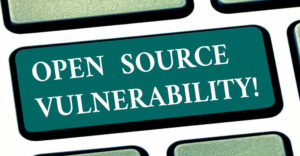






















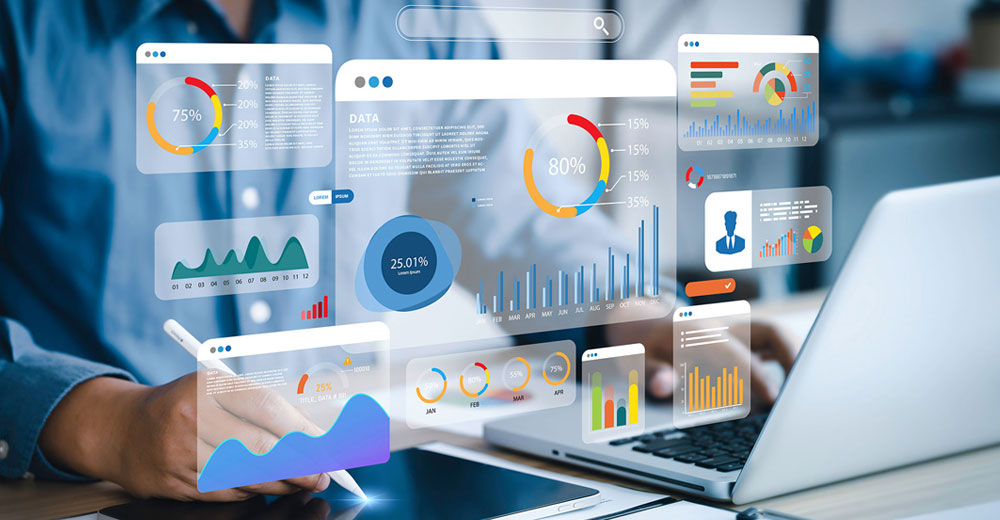




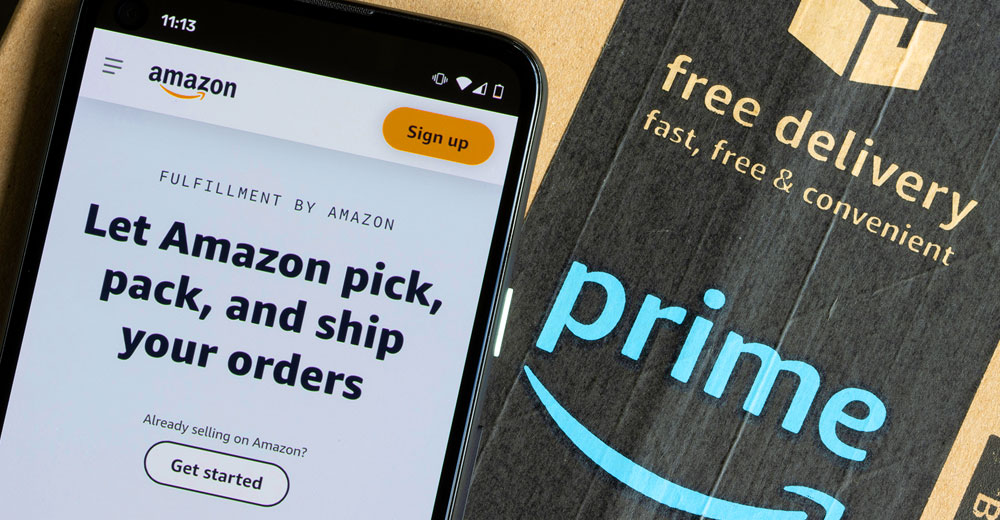






Hi John,
I enjoyed the article… I’m sorry that it didn’t work out well. I AM confident that PCmover can help you have a happier ending.
Please contact me at [email protected] for a complimentary press-only copy of PCmover Pro (this includes the upgrade assistant feature).
Thanks for the mention of our product in your article.
Thanks again!
Daniel Donohoe
Public Relations at Laplink Software, Inc.
425-952-6023
[email protected]
hossie writes: "hopefully Windows 7 will not become the scapegoat for the user’s inequities"
blame the user? i thought only Mac folks were prone to that. Oh, the cynical exploitation of populism makes hypocrites of us all..
Zinstall XP7 did not work for me and they charged me anyway. The Zinstall folks are thieves. You can make a virtual clone of your system to .vmdk or .vhd file, free software available online. Make a virtual machine or .vmx file, free software available online. Make the virtual hard drive clone file the drive for the virtual machine. Use the free VMware Player to run the vmx which will use the virtual hard drive with your old operating system in place. Done. The Zinstall folks are thieves.
This Zinstall XP7 software may work for you IF you have a Very Simple XP System using simple motherboard video and you have never put any add-in cards into your XP system. But, if you have an advanced video card or any other add-in cards, you will be very disappointed at having spent $149 (Feb 2014) for software that you expected to be able to handle the driver conversions necessary to allow your XP system to run in a Win 7 Virtual Machine because it does not. As soon as it finds something that it does not like, it barfs. You are expected to manually dumb down your XP system before attempting to do the transfer. And, even if you do get your XP system to run in the Zinstall Virtual Machine, you will be very disappointed to find out that there are no tools provided to allow you to maintain that Virtual Machine. Looking back, I was short on time, so I figured I would buy this over-priced solution (throw money at it rather than time). After several time consuming unsuccessful tries, I have abandoned it. Since this company is off-shore, I have simply chalked it up as a bad investment on my part and have moved on. Just like a stock that is too good to be true, this solution is too good to be true. STAY AWAY FROM IT.
hossie is the only comment worth its’ salt. Between Mr. Mello here and Rob Enderle the computer world is going to come to an end.
At a c: prompt enter CHKDSK /X to check and repair your disk properly. Not difficult and easy to find help for. And yes, that is a capital X. Follow the prompts on screen and reboot.
PCMover works perfectly for moving to Windows 7 from XP, but that really doesn’t apply here. Mr. Mello should have consulted someone that actually knows what they are doing before putting his user failure out as a bad Windows 7 experience.
John, I know what you mean 🙂 Been there myself lately.
PCMover did not work for me, so I searched the web some more, and stumbled upon Zinstall XP7 – and baby, it works! Quick, easy – and you get all the XP things on 7. Including all the apps.
Didn’t have to reinstall a single thing!
Hope this helps!
Mr. Mello is a tech writer, yet can’t complete an install of Win7, even with an XP dual-boot, in less than four hours? It should be noted here, that the problems Mr. Mello has encountered and described, are NOT the fault of Windows 7, but rather of the user.
The first clue, was his use of old and out-dated software to complete his disk and reformatting operations. If he had simply used the new version of the free "open source" program, "Parted Magic", he could have quickly, and easily, handled his partitioning and dual-boot chores. Likewise, Acronis’ "True Image" software is also good, and is also available free, for 30 days, hopefully enough time for someone like Mr. Mello to complete their work.
I will await the next installment of this article before commenting further, but hopefully Windows 7 will not become the scapegoat for the user’s inequities.
This appears to be an issue with the hardware instead of Windows. You’re almost always better off doing a clean install instead of an upgrade regardless of the OS.