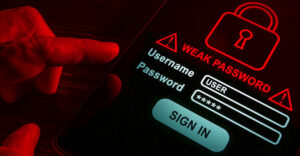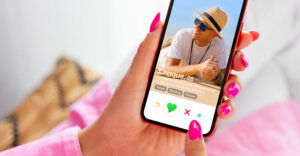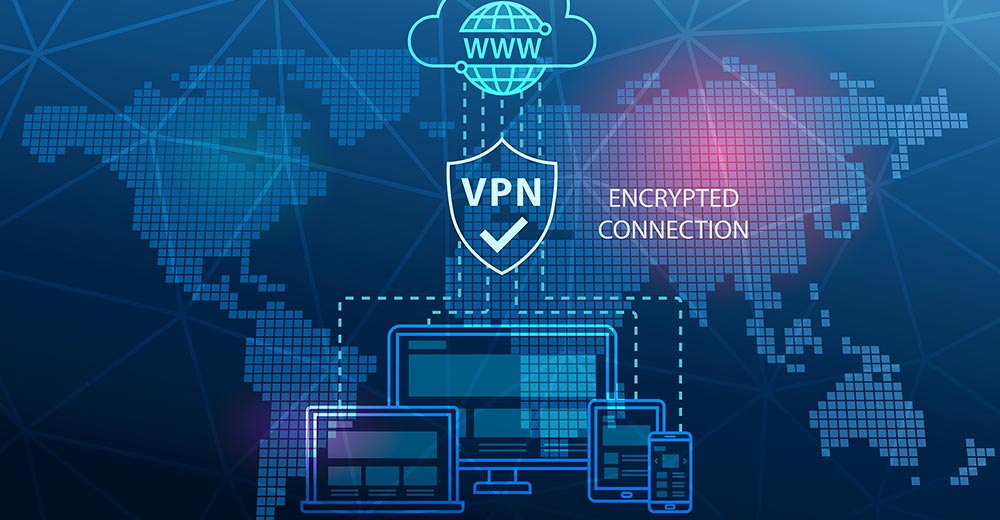Clipboard extenders are among the most useful applications in the Windows world. How many times have you overwritten something in the clipboard that you later wish you had available? Clipboard extenders solve that problem by saving everything you cut or copy from your screen and letting you access it when you need it.
There are more than a few clipboard extenders on the market, but one of the oldest and most popular is ClipMate (US$34.95), developed in 1991 by Thornsoft Development in Rochester, New York.
Now in its seventh version — its most recent build was released in January — ClipMate is being taken by Thornsoft into domains far beyond those of earlier, simpler clipboard extenders.
Beyond Office Clipboard
Probably the greatest complement to the value of clipboard extenders was the adoption of the concept by Microsoft for its Office suite. However, that implementation suffers from limitations not found in a robust program like ClipMate.
Office Clipboard, for example, is limited to 24 items, compared to the thousands of clips that can be stashed away in ClipMate. Also, Microsoft’s implementation is limited to Office applications, while Thornsoft’s software works with just about any program that runs on Windows.
Moving items from ClipMate to an open application is simple. Just select the item, return to the application, press the keyboard combination for paste — Ctrl-V, and the item appears at the cursor location in the program.
You can paste multiple items into an application with “PowerPaste.” With that feature turned on, a new item from a list of clips will be pasted into the application each time you hit Ctrl-V. You can move up or down a list of items by toggling an icon.
Exploding Paste
For real power users, the program will even do an “exploding paste.” That permits you to paste fragments of a clip in rapid succession.
To use it, you break up the text in the clip with “delimiters.” A delimiter is something used to separate one piece of information from another. In the item “206 Chace Ave., Tiverton, R.I.,” for instance, the delimiters are commas.
When you select that item in ClipMate, you turn on the “Explode into Fragments” and PowerPaste options and return to your application. Now each time you press Ctrl-V and Enter, one of your delimited items will be pasted into your program. That’s pretty powerful stuff.
If you have several items that you want to turn into a single item, you can “glue” them together. You can also incorporate multiple items into a single item on the fly with the application’s auto-append feature.
Confusing Views
ClipMate will capture graphics as well as text. It will even perform screen captures.
An aspect of ClipMate that can be disconcerting is its use of two interfaces — one called “classic” and another termed “explorer.”
Classic view displays a list of clips from a group, or collection, in a small vertical window.
Explorer is an expanded display with three panes in a window, a la Windows Explorer. Explorer facilitates organizing items. You can set up groups in a tree-like structure and drag clips into them. You can even view “virtual groups,” such as all clips gathered today, or in the last seven days.
Unmatched Power and Utility
Although elegant in many respects, Thornsoft’s approach to shortcuts for items is a bit clumsy.
Some clipboard extenders allow you to create “hot keys” for items you save. This allows you to access an item very quickly, as long as your memory and your possible keyboard combinations hold out.
Thornsoft eschewed that approach, though, because it can step on other applications that may be using an item’s hot keys for their own functions. Its substitute — assigning delimited codes to items and choosing them from a filtered list — is just too cumbersome to be effective, however.
While ClipMate may have some warts, its power and utility remains unmatched in its category.
John Mello is a freelance business and technology writer who can be reached at [email protected].