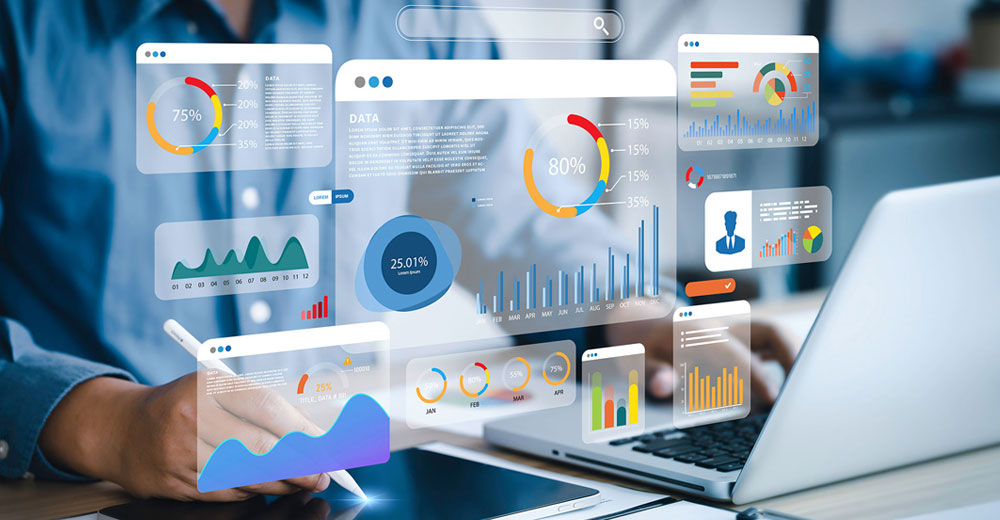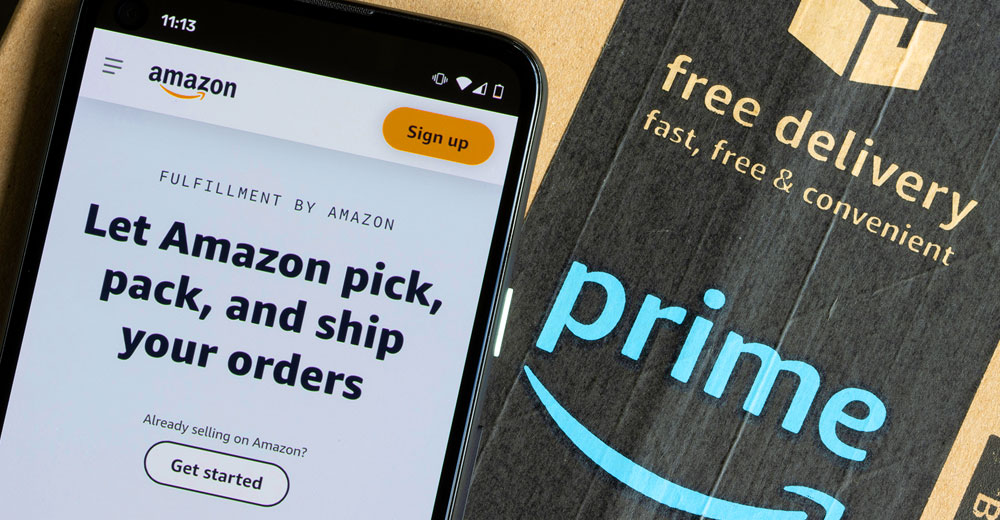It’s no secret that Windows 8 has met with only a lukewarm reception, but life in the tech world moves quickly, and now Windows 8.1 is on the way.
If you’ve installed Windows 8, it’s worth downloading the recently released free preview version of Windows 8.1. By doing so, you will be able to take advantage of the updated OS’s personalization and services improvements. The final build will be out later this year.
Curious Windows 7 users can also check out 8.1 by creating and installing an ISO file from the Microsoft website. I’ve written about ISO-creating concepts before.
Windows 8 users update to Windows 8.1 through the Windows Store. Here’s how to go about it if you’ve already got Windows 8 installed.
Step 1:
Verify that you have a recovery partition on your hard drive. Access the Command Prompt from the Windows 8 Search charm by entering the term Command. Right click on the result and choose Run as Administrator from the options.
Confirm at the prompts, and then enter the term “recimg /showcurrent” at the Command Prompt to identify if there is a recovery image present.
Step 2:
Create a recovery image if, in the previous step, a “no active recovery image” error appears.
Create the image by creating a folder called Refreshimage at the Command Prompt and then entering “recimg -createimage c:refreshimage” and Enter.
Tip: The create folder command is “mkdir c:refresiimage” and then Enter.
Step 3:
Create a USB recovery drive. This will allow you to revert back to your previous install from external media if you need to.
Enter the term Recovery in the Search charm and touch or click Settings. Then choose Create a Recovery Drive and the tool will open.
Choose Copy the Recovery Partition from the PC to the Recovery Drive checkbox and choose Next. Then insert a USB drive, choose it from the options presented and touch or click Next followed by Create. Allow the file transfer to take place and then choose Finish. Then remove and store the flash drive.
Step 4:
Browse to the Windows 8.1 Preview Web page and choose the Get It Now button. Then follow the prompts to open the file and allow the install to take place.
Tip: Back up your personal data before updating any operating system. An update to Windows 8.1 from Windows 8 should retain Windows settings, personal files and most apps.
Step 5:
Restart the PC when prompted, and then open the Store by touching or clicking on the Store tile. Then choose the Update Windows tile or any Update Windows prompt.
Step 6:
Select Download and allow the download to proceed. Follow the prompts to restart and allow the setup to proceed. Follow the prompts to set up the account, including entering a security code that can be sent by email when prompted.
Step 7:
Explore the new features, which include navigation arrows where there was previously white space, and other navigation tools, like a Windows icon for flipping between classic desktop and Windows 8 Start page.
Tip: You’ll need your Windows 8 product key when you update to the final edition of Windows 8.1 later this year.
Want to Ask a Tech Question?
Is there a piece of tech you’d like to know how to operate properly? Is there a gadget that’s got you confounded? Please send your tech questions to me, and I’ll try to answer as many as possible in this column.
And use the Talkback feature below to add your comments!