
After a year in development and testing, Google last month added an offline mail client to provide local access to mail folders when there is no Internet connection.
Gmail Offline is still experimental and limited to synchronizing a maximum of 10,000 messages. It does not yet provide offline access to other Google features such as Calendar and Documents, but that capability is rumored to be in the works. It is not yet a perfect solution, but it does work rather well.
Gmail Offline makes using the free, Web-based email service more efficient and useful. It solves the nagging problem of not having access to data stored in email folders. Until now, the absence of an offline mail reader has been a major reason for not using Web-based services like Google as a primary email delivery system.
The ability to continue work tasks regardless of Internet access puts Google in the forefront of the free Web-based email providers. The addition of the offline email component leaves me with no compelling reason to use other Web-based products such as Yahoo Mail, Windows Live (aka Hotmail or Messenger Live) or Microsoft Outlook, which is an offline email application.
Until Gmail, with its ample gigabytes of online storage, I couldn’t see much use for Web-based email in general. However, working on numerous computers in several locations, I can use Web-based email to centralize my email activity. Google’s calendar and document storage, along with its latest feature of offline email access, makes the package almost too good to pass up.
Easy Setup
The offline client is easy to configure and works seamlessly with Windows XP and Vista, Windows Mobile and Linux. It also works with Safari and Android. It did not, however, work with the Windows 7 beta at the time I tested it.
I installed onto my four main work computers the Google Gears applet that runs the offline feature. The process was identical with Windows XP, Windows Vista, a netbook and a desktop running Ubuntu Linux and a notebook running Puppy Linux.
To set up Gmail offline, click the Settings link at the upper right hand corner of the Google Mail account page. Then click the Labs link.
Next, select Enable next to the Offline Gmail logo and click Save Changes.
Reload the browser if you do not see the “Offline0.1?” link next to the user name ([email protected]) on the menu line at the top of the account page. Click this new link to start the setup of Gmail offline.
Download and Activate
Now click the Settings link again and click on the newly added Offline link. “Disable Offline Mail” will be preselected. Select “Enable Offline Mail.”
This opens a window with a download button. Google automatically detects the operating system. Click on the download button to begin getting the appropriate Google Gear applet. It’s a relatively small file.
Then accept the Terms of Agreement and accept permission to install. When this process is completed, allow a restart browser option.
When the browser reloads, click on the checkbox in the Gears Security Warning Windows that pops open. This authorizes access to Google Mail. No other information is needed.
A Minor Glitch?
While no problems arose with the three Linux installations, I ran into a slight glitch with the Windows installations at this point. The browser — I use Firefox on all platforms — failed to automatically restart.
Instead of Firefox loading, Microsoft’s Internet Explorer 7.0 loaded. The Google Gears icon was installed in that browser. When I manually restarted Firefox, the Google Gears icon was also installed.
If you use both browsers on the same computer, you have to synchronize your Google mail folders in each browser. This is a mild annoyance that can take up to an hour depending on how much mail you have online. The synchronizing process only works while you stay connected to Google Mail.
This mail folder synchronization is incremental and is handled automatically by Google Gears. Each time you log onto Google Mail in either browser, the process is initiated. However, maintenance synchronizing after the initial configuration completes usually takes less than one minute. The completion time depends how much new mail is present.
Configuration Conflict
Setup conflicts are potentially more probable with Firefox because so many add-ons are available for that browser. This is less of a problem with IE. But add-ons can cause Google Gears to not activate.
Solving this problem can be time consuming. If you want to keep as many of your add-ons as possible, you may have to disable them and check each one until you find what’s causing the conflict.
In my case, the culprit was the IETab add-on in Firefox. However, the IEView add-on did not cause any conflict.
This problem did not exist in the Linux installation. There is a Linux application that runs a light version of Microsoft IE6. I have that Firefox add-on installed. Still, the add-on in the Firefox for Linux configuration did not cause a Google Gears conflict.
Using It
Next to the username on the status line of the account page is an icon that displays the status of the connection. A green check in the circle means that a live connection exists and both ends are fully synchronized. A spinning circle indicates that mail is being synchronized.
A solid circle with a line through it means there is no live mail connection. Whatever mail already is downloaded to the hard drive is accessible in this state. You can write new messages but cannot add attachments. Google’s engineers are reportedly working to remove this drawback. When an Internet connection is re-established, the unsent mail is uploaded.
Click on the exclamation point symbol when it appears. This indicates that an Internet connection now exists and you need to start synchronizing. A single click of the icon starts the process.
Redundant Feature?
I have not discovered why Gmail Offline installs a desktop icon. It seems unnecessary. I can load the Web browser and access Google mail offline without clicking on the Gmail Offline icon.
All this program icon does — in both Windows and Linux — is start the browser through Google Gears. Either way, when accessing Google Mail without an Internet connection, the same sign-on windows appears. Only the user name is needed, not the account password.
When online mail access resumes, I have to enter my account password. So eliminate desktop clutter and delete the Gmail Offline icon. Everything works fine without it.

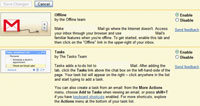










































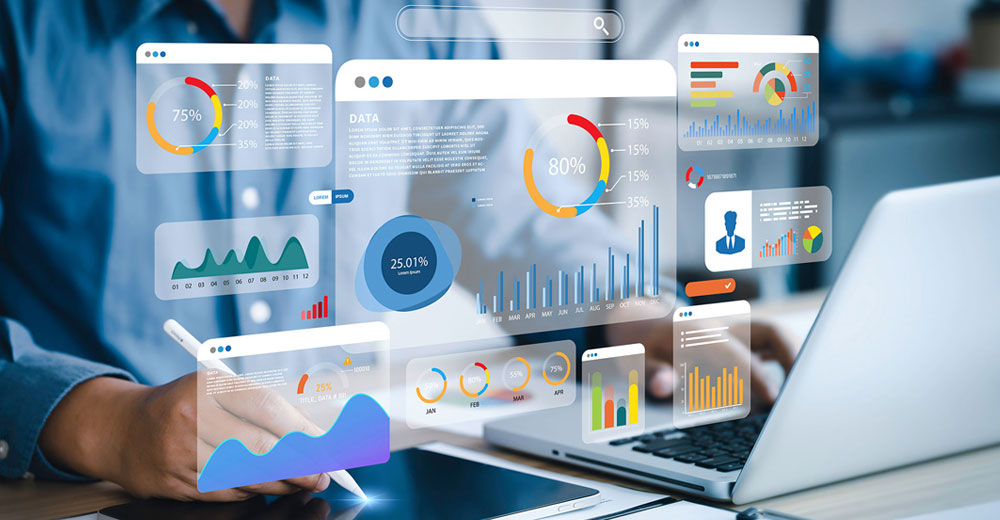




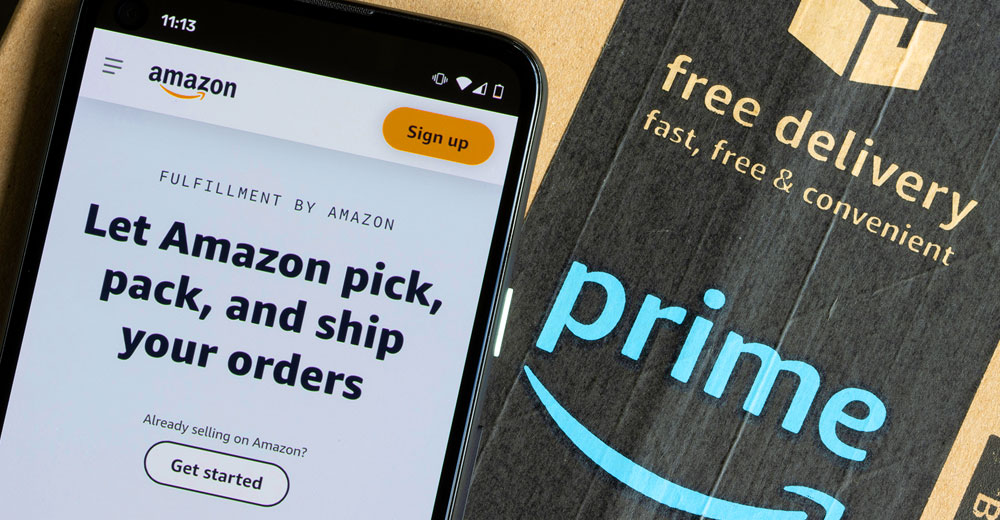






Ok, I went back and did some more reading and Google says the same thing I did in my first post, but this app makes it easier, so you don’t have to "go find Thunderbird and set it up". If computing is so important to a company or to a user, the set up is a minor issue. It takes all of about a minute to set up a pop email account, and you have to set up your in-office email accounts the same way, so again, much ado about nothing, at least to my humble mind…
doesn’t install in 64bit Ubuntu 8.10
I have GMail loaded as a POP profile in Thunderbird. It does exactly what this describes, and has been available for quite a long time. If I AM not connected to the web, all my messages are available, I can write and save messages to be sent once I AM connected, and it updates and syncs up every time I connect and open Thunderbird.
Am I missing something? This really is a bit of hoopla over nothing, isn’t it?