
When they were designing the latest generation of video game consoles — the generation we’re currently right in the middle of — two of the three major players envisioned their systems as hubs not just for games but for all sorts of digital entertainment. Downloaded movies, songs stored on a PC, high-definition discs, etc., would all run through their platforms, so they built their systems with HD video capabilities. The results appear to be what they intended — three or four years on, the Microsoft Xbox 360 and the Sony PlayStation 3 still look spectacular on a big screen. But their prices, at least at the time of launch, were enormous.
With the Wii, Nintendo took a totally different route. It wasn’t concerned with high-def multimedia. It didn’t side with either HD-DVD or Blu-ray. The Wii has a WiFi chip, but its Web capabilities have barely evolved beyond a built-in browser and an online store through which you can buy decade-old titles. The Wii doesn’t even have an HDMI port; instead, you hook up with low-def RCA. What the Wii does have is a bunch of fun games anyone can play by moving a wand around, and compared to the other two, it was dirt cheap at launch. Of the three, it’s consistently been the best seller.
However, even the Xbox and PS3 high-def hubs are imperfect multimedia machines. Native support for online video from popular providers like Hulu, Netflix and Amazon usually doesn’t come as a built-in, out-of-the-box feature (though Xbox does offer native Netflix support). And the Wii won’t even share video files with your PC.
Now that prices on the PS3 and Xbox 360 Elite have fallen to points competitive with the Wii and with each other, someone looking to buy a new console might want to consider what each system is capable of besides just gaming. As far as native features go, PS3 and Xbox still beat Wii in multimedia, but with the right third-party software, the Wii can theoretically be a media center too. MediaMall Technologies has just released a beta version of PlayOn that includes Wii support in addition to PS3 and Xbox 360 support.
Setup and Installation
PlayOn is a server application that runs on Windows PCs. In order to work, the computer it’s running on must be connected to your home network, and your video game console must also be hooked up to the same network.
After it’s downloaded and installed on your desktop, the PlayOn server app lets you save your user IDs and passwords for Hulu, Netflix and Amazon. Once those accounts are saved, you’ll be able to access your queued video lists on these sites and services. PlayOn also supports video from Internet channels like ESPN, YouTube, CBS and CNN.
The desktop server app has features for testing your bandwidth and processor abilities, setting parental controls, checking for updates, requesting help and adjusting performance. You can set PlayOn to activate every time you turn on your PC or set it for manual activation. There’s also a tab for inputting a license key if you decide you want to pay US$40 to keep it after a 14-day free trial.
In addition to all those Internet channels, the latest edition of PlayOn also includes a beta feature for streaming media like music, video and photos from your PC to your console. A tab on the server application lets you designate which PC folders are allowed to share content. Wii users will probably get the most use out of this feature; the other two consoles already have Windows Media Server compatibility.
The Laptop Benchmark
Before using PlayOn, when I wanted to watch Hulu or Netflix videos in the living room, I’d have to schlep my laptop in from the office, yank an HDMI cable out of one component, stick it into the laptop, and hope that the battery wouldn’t quit before I was finished watching (digging that power brick out from behind the desk is so undignified). With PlayOn, as long as the server app is running on your computer and all connections are solid, the video is sent straight to the TV by way of the console (and by way of the PC). All pause/play/FF/RW functions are handled using the console’s controller. No schlepping required.
The resulting picture and experience, however, isn’t seamless. To access this video on the Wii, you have to open the Web browser and go to the address “Playon.tv” in order to find your options. Once there, you can choose a channel (Netflix, YouTube, etc.), go through your list of queued videos, and start playing.
Unfortunately, the resulting picture was just abysmal on a big-screen HDTV. While Netflix and Hulu videos rarely come in at resolution even approaching high-definition under any circumstances, when viewed through my old laptop arrangement, the quality is tolerable for an hour-long program. Viewing it through the Wii with PlayOn, I could barely make it through the opening credits.
By contrast, the PS3 experience is much smoother. PlayOn appears as a server under the video section of the XMB — no need to visit the browser and tap in an address.
However, even though the PS3 has better video capabilities than the Nintendo, PlayOn video running through the PS3 also seemed to suffer the same picture quality issues as video on the Wii. This is likely due to the strain it puts on a home wireless network (my PC, PS3 and Wii were all running on WiFi rather than wired connections).
According to PlayOn’s FAQ: “If you’re using a wireless network for your PC or device, especially if it’s on 802.11g, you are likely to experience problems. PlayOn requires a lot of bandwidth on the home network to pass over the MPEG video files to the device. Anything that may interrupt or slow down that video feed will result in an unhappy device, and you’ll see excessive buffering.”
Sure enough, when I put the PS3 on a wired connection, quality improved significantly, though I was still vexed by frequent freezes and claims of “corrupted data.” This is perhaps related to the “excessive buffering” mentioned above. And keep in mind that it’s impossible to give the Wii a wired connection without buying an adapter — it has no built-in Ethernet port.
Things might clear up further if the PC rather than the console gets a wired connection, which for some might mean finding a new home for the modem and router. Such are the joys of home networking.
Bottom Line
Even though I wasn’t consistently satisfied with how PlayOn performed on my network, I have three reasons for liking it as a product: A) The app itself is easy to get up and running (networking issues may be a different story depending on how you’re set up); B) It’s a great idea that really expands the multimedia capabilities of a console; and C) It lets you try the product for free for two weeks.
That last point is really important. Getting PlayOn to work right depends on all sorts of disparate hardware and software, not to mention where your router is physically located and whether a wired connection is convenient. With home networks, sometimes stuff just works, sometimes it just doesn’t, and it’s good that MediaMall lets you figure out for yourself whether you’re satisfied before spending. If you can get PlayOn to work, it’s worth the price.
If you’re interested in a convenient way to get Web video to a TV without schlepping a laptop, I highly recommend taking 15 minutes to install and set up PlayOn — and make sure to put it to the test for the full two weeks before committing.










































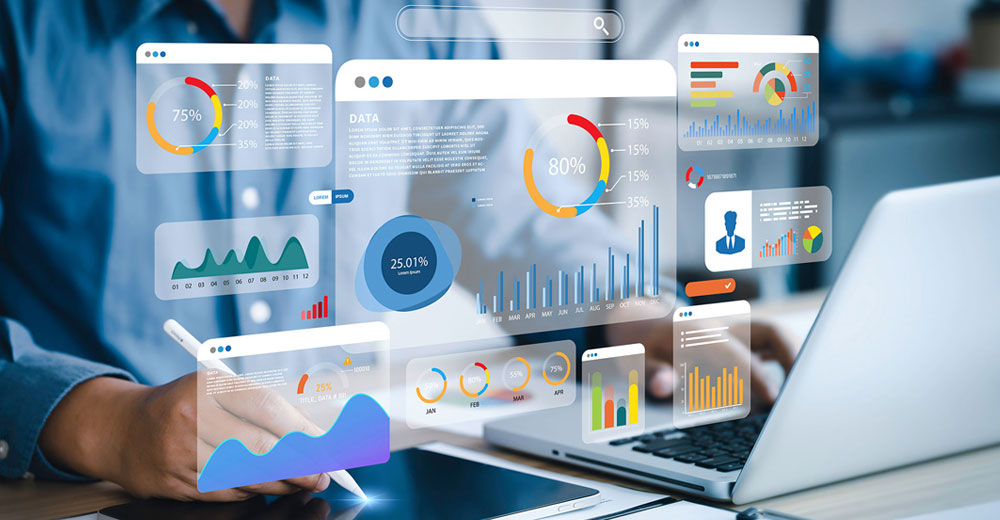




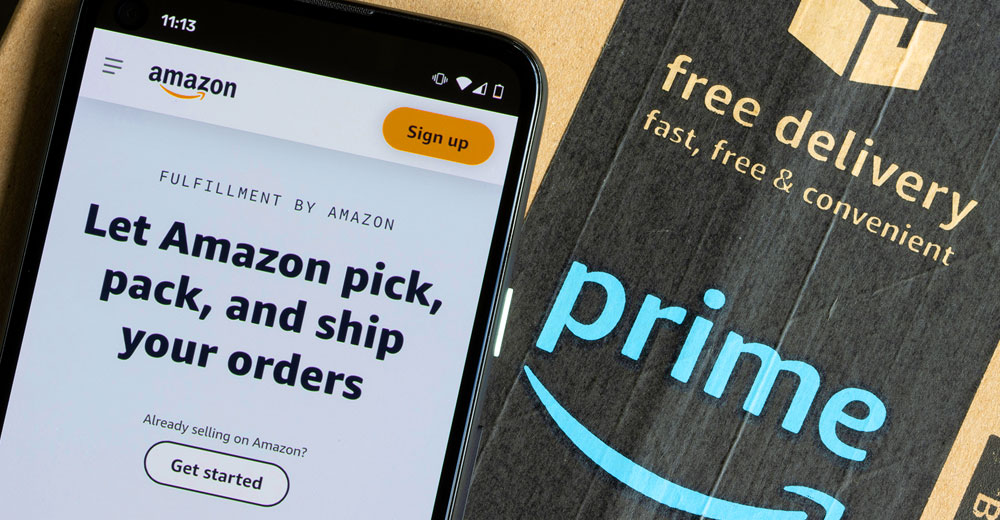






I like the solution, but wanted to be able to access web content from any website. The WebTaps HDTV web browser does require my PC to be hooked to the TV, but allows me to interact with any website. I keep up on Facebook, check sports scores, and keep up on the weather in addition to watching Hulu videos on my HDTV. Its at http://www.webtaps.com.